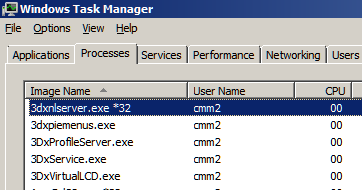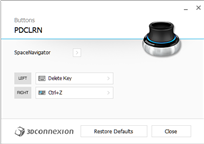You must have PC DMIS open. THEN, go into the 3Dconnexion app to mess with your speeds. It MUST say PCDLRN in 3Dconnexion. Apparently PCDLRN is the name of the PC DMIS CAD environment. I was accidentally closing out of PC DMIS, then editing my speeds in 3d all the while not realizing that I was ACTUALLY messing with speeds for windows explorer & NOT for PC DMIS.
If you look down at A-machine-insp 's pic comment, you'll see that when he opened up his snipping tool, 3Dconnexion on his side changed the environment to Snipping tool lol. If he messed with speeds in 3d, it would be for snip & not for his CAD stuff if he wasn't paying attention (like I was doing).
_____________________________________________________________________________________________________________________________________
Original Post-->
All,
Is there a setting in PC DMIS to turn down the edit window's pan/zoom speed?
I have a 3DCONNEXION Mouse...
I have the mouse's speed all the way down in the 3Dconnexion App. When I go into PC DMIS and try to move a model around, the model still whips around really fast.
When I use the mouse in 3Dconnexion's training app, solidworks, or NX.... it works much slower that PCD (exactly how I'd like it to) which is the frustrating part. It seems like PC DMIS has it's default speeds set much higher than other CAD/CAM software that we have.
Any ideas on how to handle this? My hands are getting tired from all of the "mouse work", would like to start utilizing this mouse more.
Also, would any of you recommend a different mouse/have had good experiences with any other kinds?