Your Products have been synced, click here to refresh
Your Products have been synced, click here to refresh

Sure, this is how I use assignments, but is a PITA to do for dozens of internal and external turned features (at least not required by customer for drilled holes):
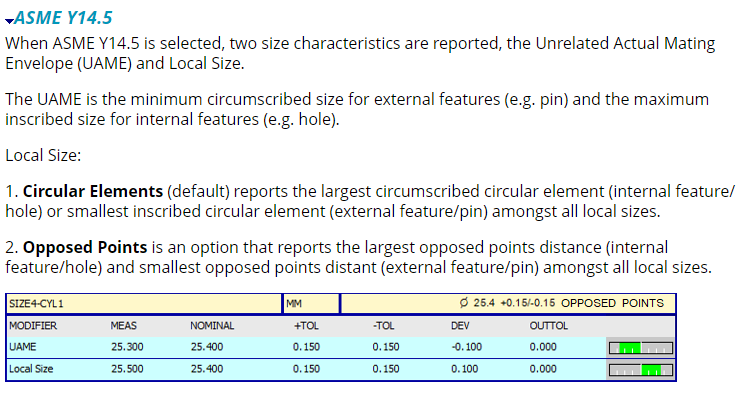
| © 2024 Hexagon AB and/or its subsidiaries. | Privacy Policy | Cloud Services Agreement |