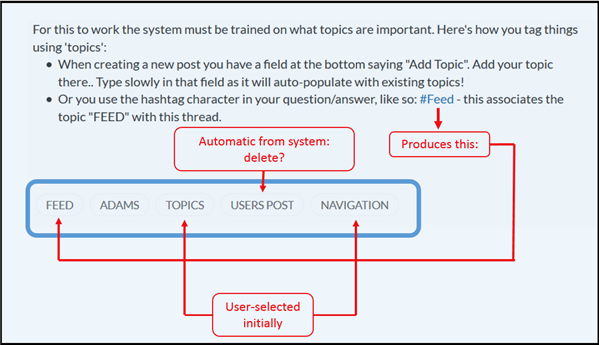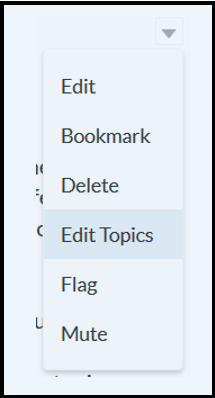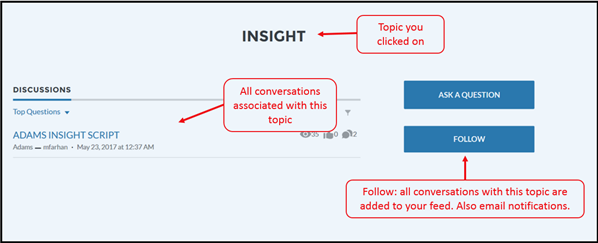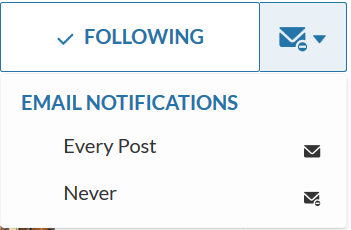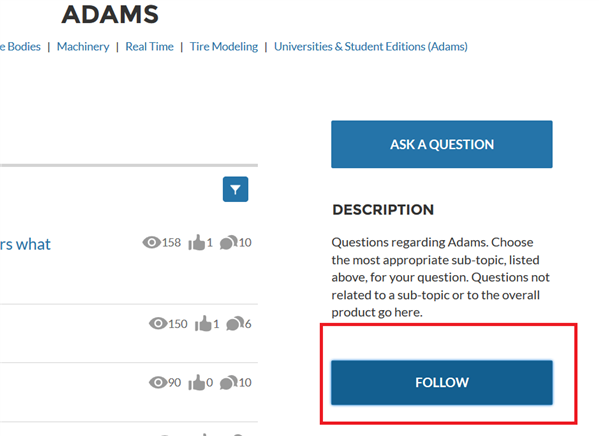- When creating a new post you have a field at the bottom saying "Add Topic". Add your topic there.. Type slowly in that field as it will auto-populate with existing topics! Use a comma to enter multiple tags.
- Or you use the hashtag character in your question/answer, like so: #Feed - this associates the topic "FEED" with this thread. Use square brackets after hashtag if you have spaces, for example: /#[my new tag]