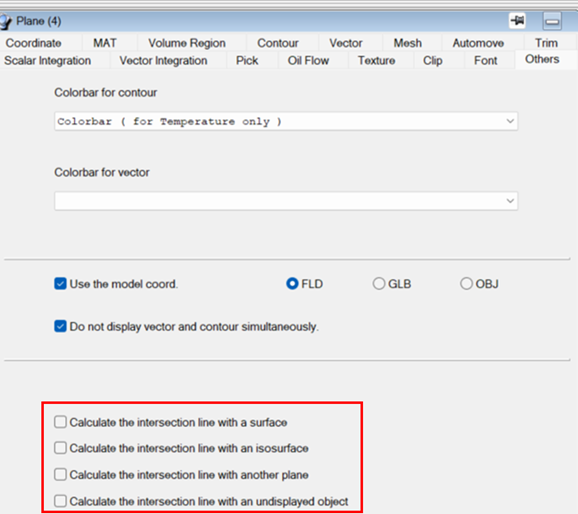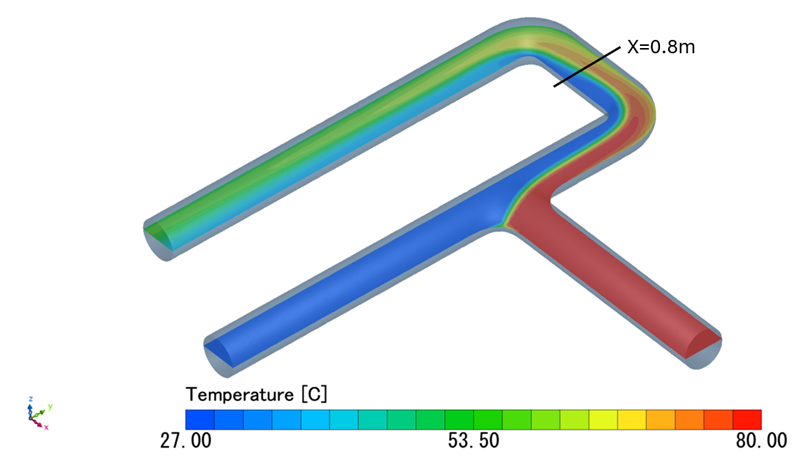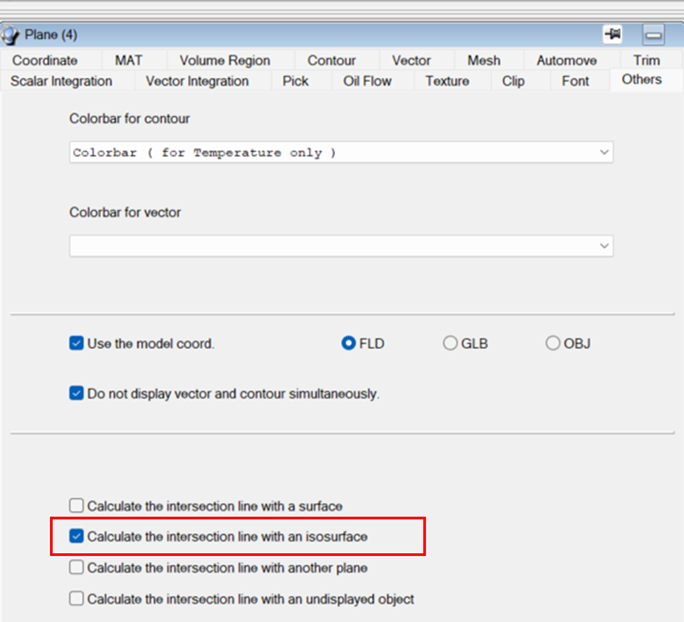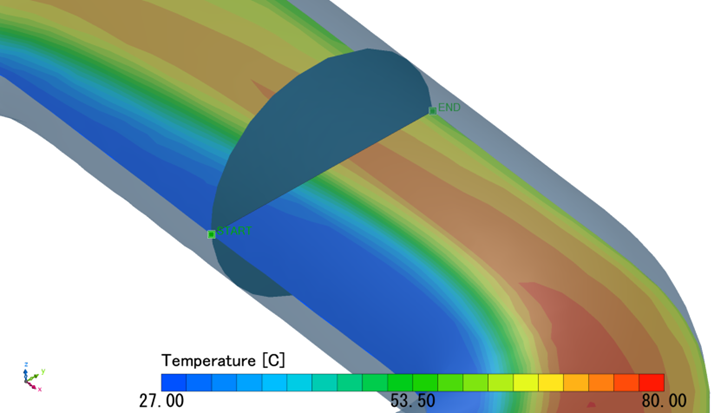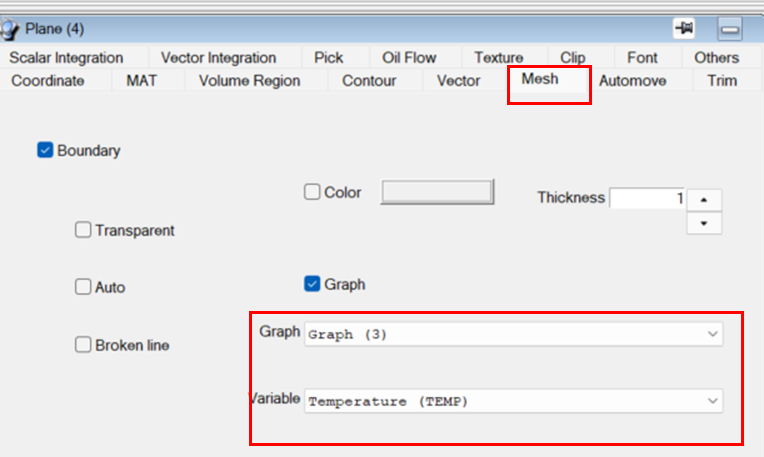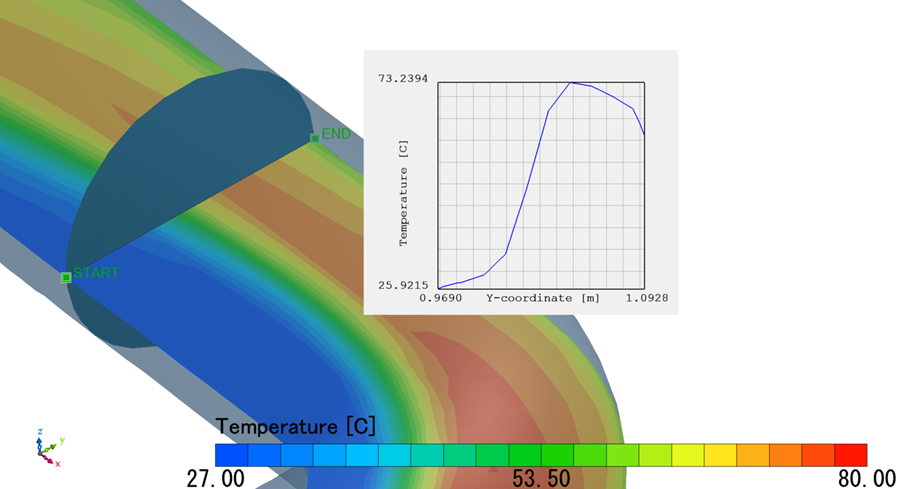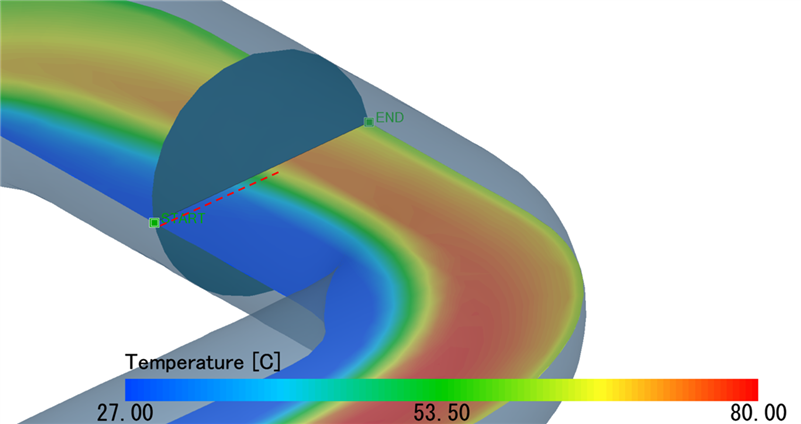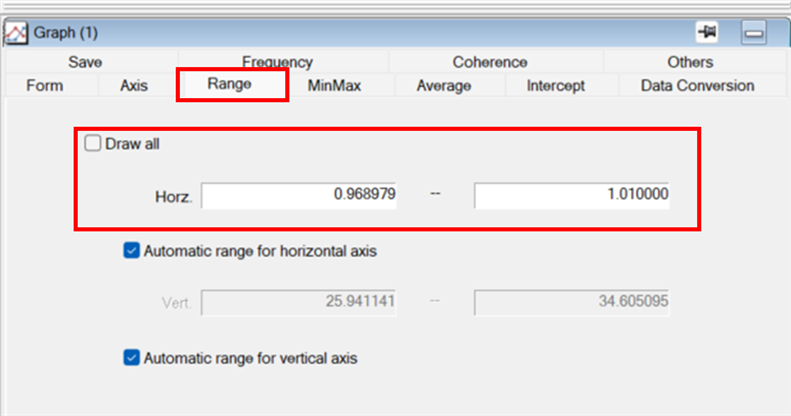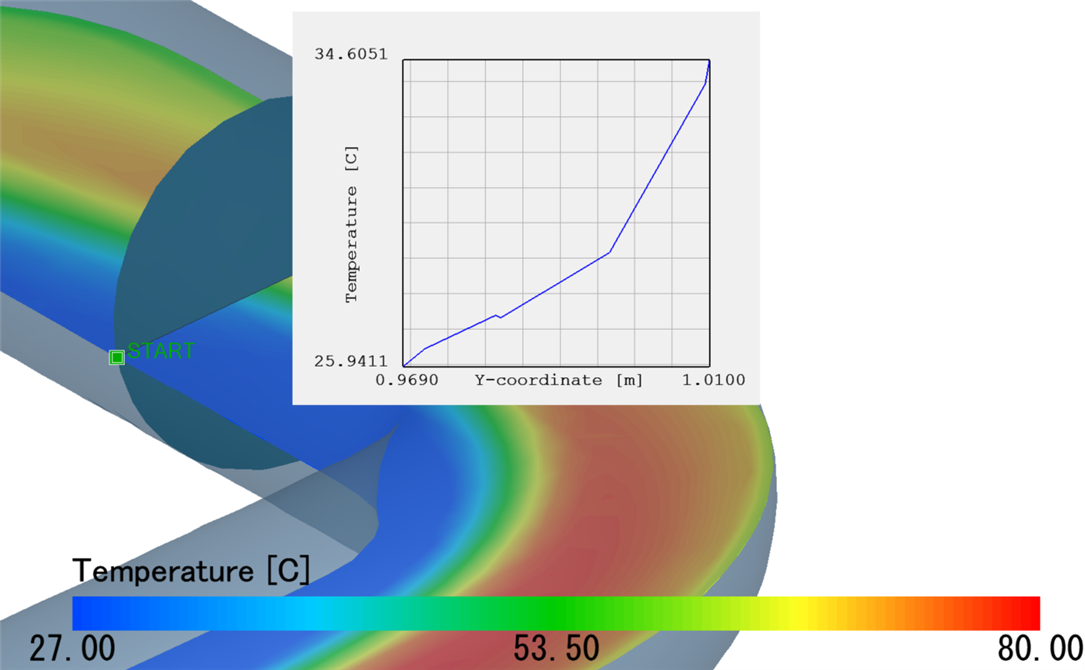I would like to create a graph of the variation of a flow variable along the intersection line between two planes. Is there a way to do this in scPOST, using my FPH-file results? The glider example in the Operation manual shows how to do this for a plane intersecting a surface, but is something similar possible for two planes?
Your Products have been synced, click here to refresh