Your Products have been synced, click here to refresh
Your Products have been synced, click here to refresh
To avoid getting myself into this sort of situation I have a text file that contains all of the components of my file paths that I don't have direct control over. I read in this text file at the beginning of every program and use the information to create the paths for saving off data. This way if something like what just happened to you happens to me I can just change a few lines in that text file and all of my programs will adapt to the new directory structure without any modification. This won't be much help to you with your current situation but may be something to consider in the future.
Question: are the paths hard-coded in the File- Printing - Report Window Setup, or are they hard-coded in a Print Command?
By the way N3WPV, do you have any experience scripting in something outside of PC-DMIS (i.e. VB.NET/VBA/VBScript/Powershell/etc.)? If you give us an example of what commands/values you're trying to modify, we could probably help you write something.
PRINT/REPORT,EXEC MODE=END,$ TO_FILE=ON,OVERWRITE="[COLOR=#ff0000]J[/COLOR]:\Quality\Enginetics Part Numbers\5000 - 5999\5307188-01\CMM Reports\5307188-01 - Lot "+ LOT +" - #"+ SERNUM +".rtf",$ TO_PRINTER=OFF,$ TO_DMIS_REPORT=OFF,FILE_OPTION=INDEX,FILENAME=,$ REPORT_THEORETICALS=NONE,REPORT_FEATURE_WITH_DIMENSIONS=NO,$ PREVIOUS_RUNS=KEEP_INSTANCES
Imports System.Threading
Imports System.IO
Module Module1
Const ProgramDir = "J:\TEMP\"
Const ProgramFileExt = "*.PRG"
Const ChangeFromPath = "J:\"
Const ChangeToPath = "S:\"
Private pcdApp As PCDLRN.Application
Private pcdParts As PCDLRN.PartPrograms
Private pcdActivePart As PCDLRN.PartProgram
Private pcdCommands As PCDLRN.Commands
Private pcdCommand As PCDLRN.Command
Sub Main()
If ConnectPCD() = True Then
Dim tmpFiles() As String = GetFiles(ProgramDir)
Try
For Each tmpFile As String In tmpFiles
If ConvertPrintPath(tmpFile, ChangeFromPath, ChangeToPath) = False Then Exit For
Next
Catch ex as Exception
Console.Writeline(ex.Message)
End Try
Console.WriteLine("Complete!")
End If
DisconnectPCD()
Console.ReadLine()
End Sub
Function GetFiles(ByVal RootDir As String) As String()
Return Directory.GetFiles(RootDir, ProgramFileExt, SearchOption.AllDirectories)
End Function
Function ConnectPCD() As Boolean
Try
pcdApp = GetObject("", "PCDLRN.Application")
pcdApp.WaitUntilReady(60)
Thread.Sleep(2000)
pcdApp.Visible = True
pcdApp.Maximize()
pcdParts = pcdApp.PartPrograms
If pcdParts.Count <> 0 Then
Throw New Exception("Please close all open PC-DMIS part programs.")
End If
Return True
Catch ex As Exception
Console.WriteLine("ConnectPCD : " & ex.Message)
Return False
pcdParts = Nothing
pcdApp = Nothing
GC.Collect()
End Try
End Function
Sub DisconnectPCD()
pcdCommand = Nothing
pcdCommands = Nothing
pcdActivePart = Nothing
pcdParts = Nothing
pcdApp = Nothing
GC.Collect()
End Sub
Function ConvertPrintPath(ByVal FilePath As String, ByVal ChangeFrom As String, ByVal ChangeTo As String) As Boolean
Console.WriteLine("Converting file: " & FilePath)
Try
pcdParts.Open(FilePath, "CMM1")
pcdActivePart = pcdApp.ActivePartProgram
pcdCommands = pcdActivePart.Commands
For i As Integer = 0 To pcdCommands.Count
pcdCommand = pcdCommands.Item(i)
If pcdCommand Is Nothing Then Continue For
If Not pcdCommand.Type = PCDLRN.OBTYPE.PRINT_REPORT Then Continue For
Dim tmpText = pcdCommand.GetText(PCDLRN.ENUM_FIELD_TYPES.FILE_NAME, 1)
If tmpText.Contains(ChangeFrom) Then
pcdCommand.PutText(tmpText.Replace(ChangeFrom, ChangeTo), PCDLRN.ENUM_FIELD_TYPES.FILE_NAME, 1)
End If
Next
pcdActivePart.Close()
Return True
Catch ex As Exception
Console.WriteLine("ConvertPrintPath : " & ex.Message)
Return False
End Try
End Function
End Module
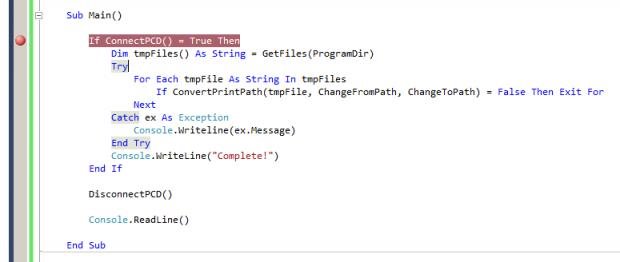
| © 2025 Hexagon AB and/or its subsidiaries. | Privacy Policy | Cloud Services Agreement |