Your Products have been synced, click here to refresh
Your Products have been synced, click here to refresh
Hello. Sorry to bring up an old thread. I just started a new job and my company is having this same issue. Well, some users in my department are having this issue while others aren't. We're all on the same computer with separate login accounts. 2019 R2, crashes immediately after starting up.
So far 8 of us have logged on to attempt to run it. 3 of us (including the admin) have no issues whatsoever. 1 of us are stuck in Protect Mode and the password popup doesn't pop up to get out (though I'm sure that's a totally different topic), and the other 4 (including the department supervisor) generate crash reports as soon as PC-DMIS finishes loading in.
I've gone and cleared messageboxoptions.dat for one user hoping they just hit No on the video driver popup, but that didn't stop the crash.
My supervisor and IT say they've gone in and done Reset User before with no affect.
Are there any other available options? Would deleting the affected users' profiles and logging in fresh fix the issue? Is there anything else to try before uninstalling and reinstalling PC-DMIS?
I have a doc file from somewhere hexagon/wai that is titled "Registry Keys requiring read (004).docx". Here's the contents copied and pasted.
Basically these registry keys, the .exe launcher, as well as these folders ALL need full admin rights for each PCDMIS user who is uniquely signed into windows. Get with your IT guru.
--If you have a common windows login for all users, you mitigate all this drama for each user, and source it down to just that one single common windows login.
Registry Keys requiring Read/Write/Modify privileges, (FULL).
Select start all programs Accessories Run
In the run box type in regedit and select ok
Below are the paths you will need to add the user for full read permissions:
Please note: in 2016.0 and newer “WAI” is Replaced by “Hexagon”
HKEY_LOCAL_MACHINE\SOFTWARE\Wow6432Node\WAI
HKEY_LOCAL_MACHINE\SOFTWARE\WAI
HKEY_USERS\.Default\Software\WAI
Add each user manually by clicking on Add type in the name search and ok now highlight the name in the top box and check full control and apply and ok
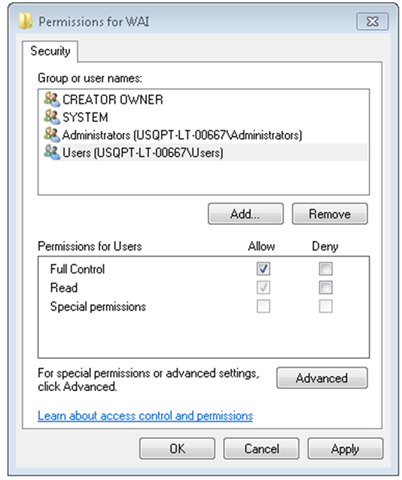
Specific users can be added, (click on Add… button.
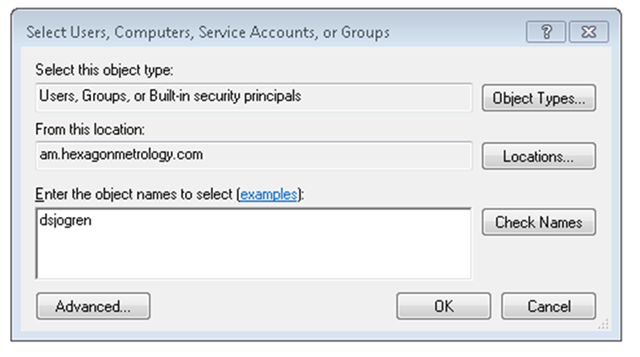
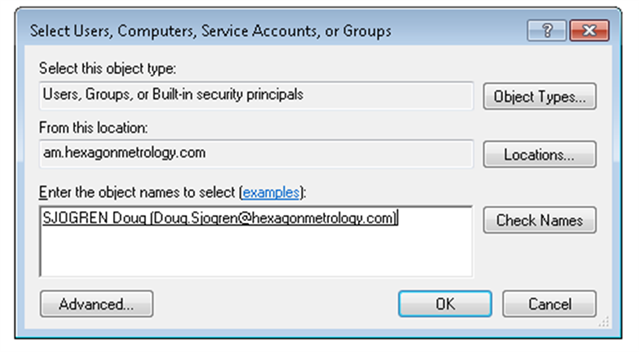
In some cases I have had to use Domain Users.
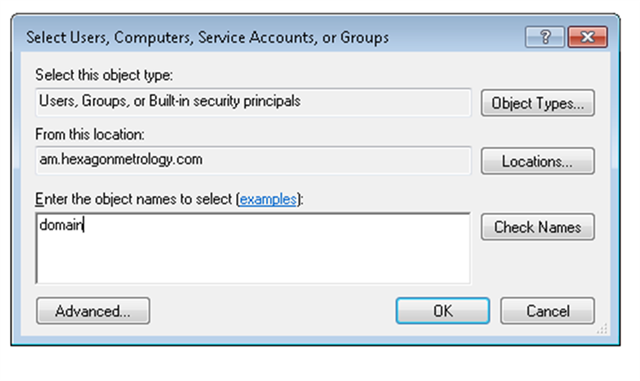
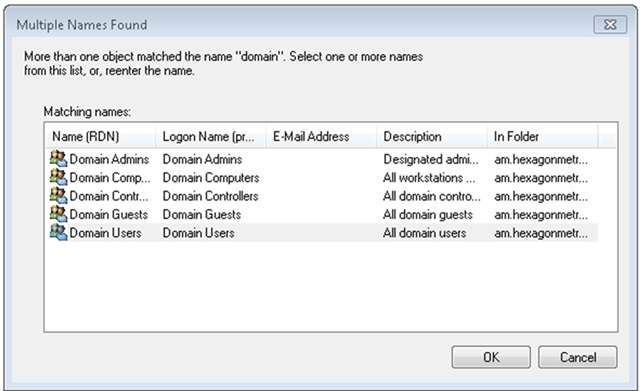
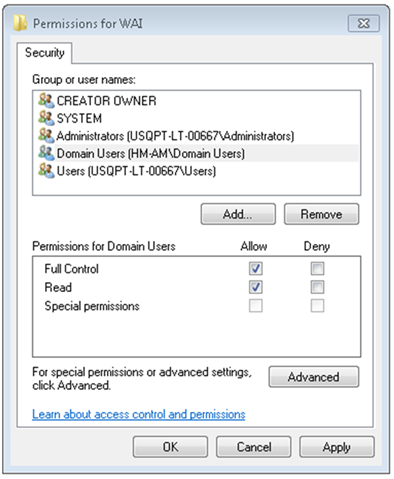
Path entries – the difference is just in application path. 32 bit OS/32bit APP, 64 bit OS/32Bit APP, & 64 bit OS/64 bit APP.
Same
Windows 7 Paths
32 bit OS
C:\Program Files\WAI
C:\Users\Public\Public Documents\WAI
C:\ProgramData\WAI
64 bit OS
32 bit APP
C:\Program Files (x86)\WAI
C:\Users\Public\Public Documents\WAI
C:\ProgramData\WAI
64 bit APP
C:\Program Files \WAI
C:\Users\Public\Public Documents\WAI
C:\ProgramData\WAI
Same controls as registry permissions, slightly different route.
Right-click folder, Properties – Security.
Highlight user – Edit, (modify or Add)
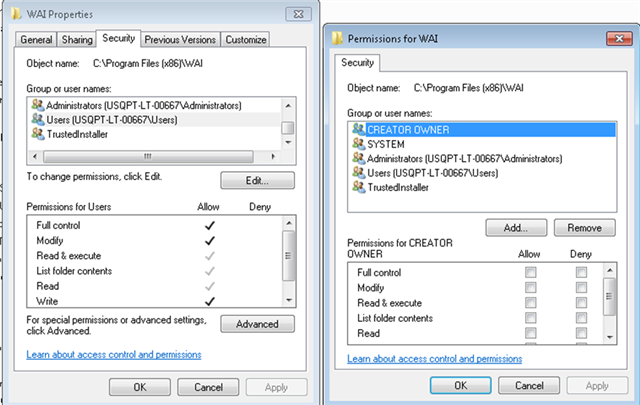
I have a doc file from somewhere hexagon/wai that is titled "Registry Keys requiring read (004).docx". Here's the contents copied and pasted.
Basically these registry keys, the .exe launcher, as well as these folders ALL need full admin rights for each PCDMIS user who is uniquely signed into windows. Get with your IT guru.
--If you have a common windows login for all users, you mitigate all this drama for each user, and source it down to just that one single common windows login.
Registry Keys requiring Read/Write/Modify privileges, (FULL).
Select start all programs Accessories Run
In the run box type in regedit and select ok
Below are the paths you will need to add the user for full read permissions:
Please note: in 2016.0 and newer “WAI” is Replaced by “Hexagon”
HKEY_LOCAL_MACHINE\SOFTWARE\Wow6432Node\WAI
HKEY_LOCAL_MACHINE\SOFTWARE\WAI
HKEY_USERS\.Default\Software\WAI
Add each user manually by clicking on Add type in the name search and ok now highlight the name in the top box and check full control and apply and ok
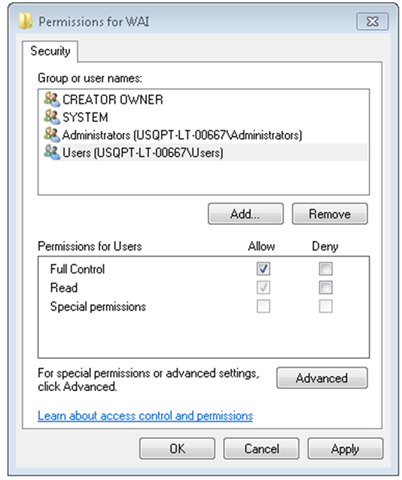
Specific users can be added, (click on Add… button.
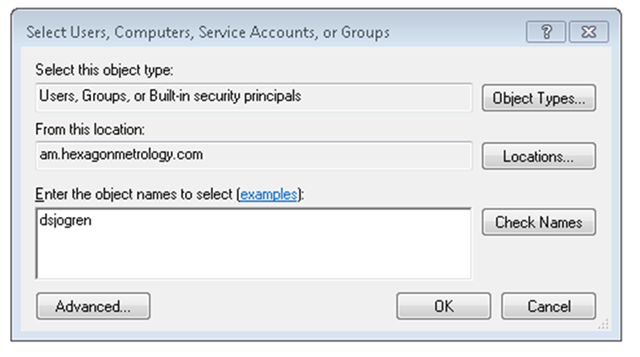
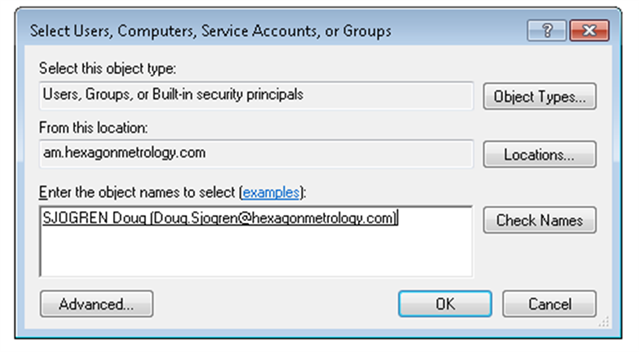
In some cases I have had to use Domain Users.
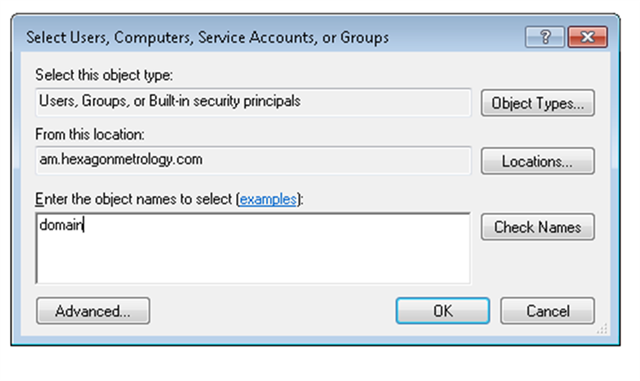
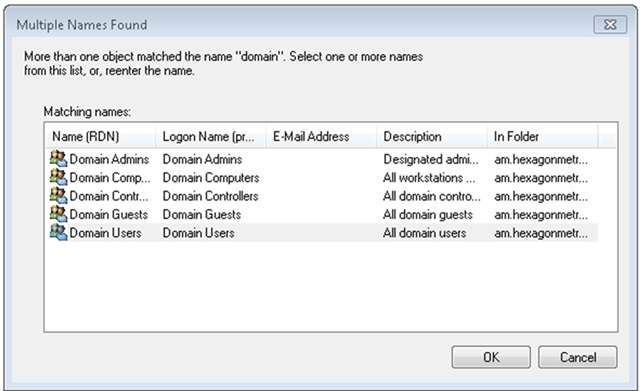
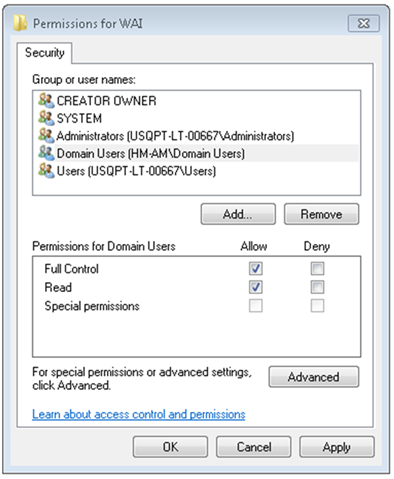
Path entries – the difference is just in application path. 32 bit OS/32bit APP, 64 bit OS/32Bit APP, & 64 bit OS/64 bit APP.
Same
Windows 7 Paths
32 bit OS
C:\Program Files\WAI
C:\Users\Public\Public Documents\WAI
C:\ProgramData\WAI
64 bit OS
32 bit APP
C:\Program Files (x86)\WAI
C:\Users\Public\Public Documents\WAI
C:\ProgramData\WAI
64 bit APP
C:\Program Files \WAI
C:\Users\Public\Public Documents\WAI
C:\ProgramData\WAI
Same controls as registry permissions, slightly different route.
Right-click folder, Properties – Security.
Highlight user – Edit, (modify or Add)
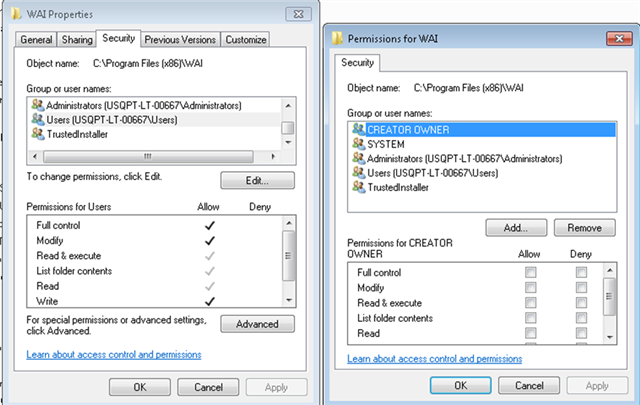
| © 2024 Hexagon AB and/or its subsidiaries. | Privacy Policy | Cloud Services Agreement |