Your Products have been synced, click here to refresh
Your Products have been synced, click here to refresh
What is the trick to moving labels in the CAD-only landscape report? I can right-click on the CAD object, edit it and change the number of labels on it, but it doesn't redistribute to the other pages. For example, I have 10 points and I want 5 on the first page, 3 on the next and 2 on the last page. When I change the number of labels on page1, it does change the count to five, but it may be points 1,2,6,7,10. I would like points 1-5 on one page, 6-7 on page two and 9-10 on page three.
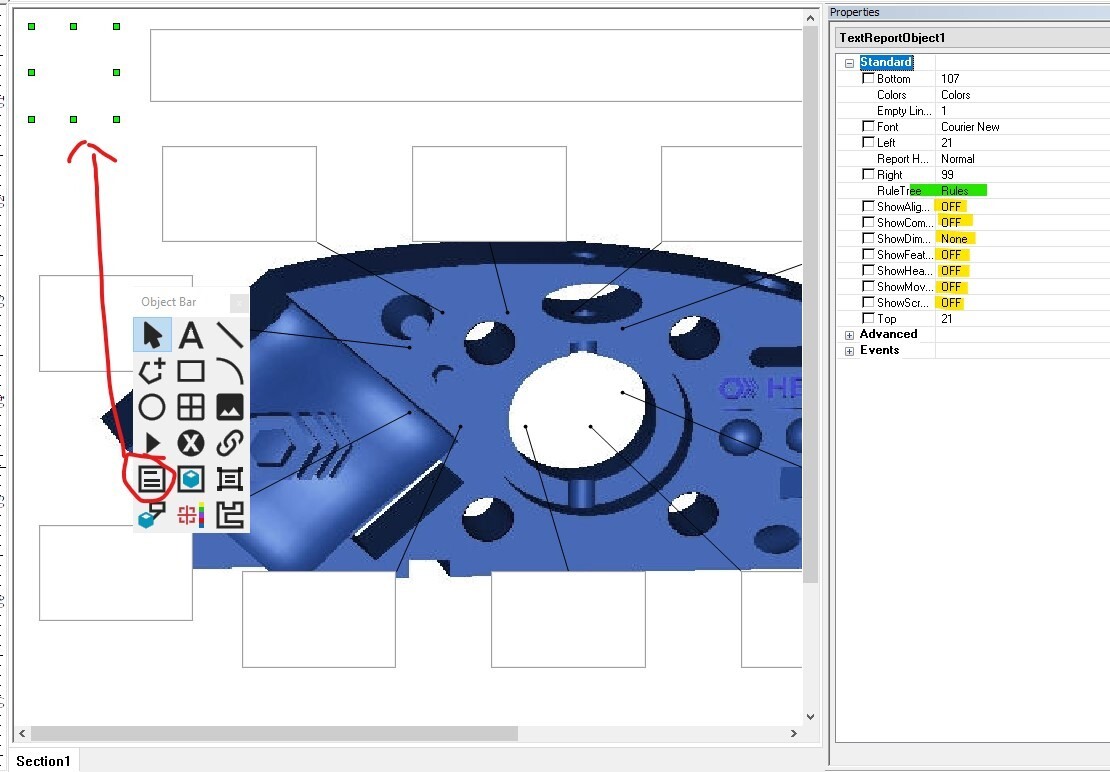
Hey everyone! I'm new to the forum and wanted to chime in on this topic. I recently had to deal with the same issue when working on a CAD-only landscape report.
| © 2024 Hexagon AB and/or its subsidiaries. | Privacy Policy | Cloud Services Agreement |