Since we updated to PC-DMIS 2023.1 (SP4), the deviation spheres in the graphical view keep resetting in size whenever reopen the routine.
- We open the routine and all the deviation spheres are huge
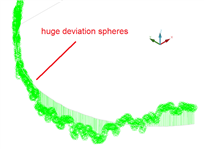
- We change the sphere size in the analysis view to a lower number
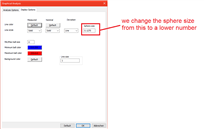
- The deviation sphere sizes look nice as long as the routine is open
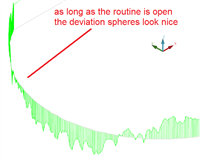
- After saving an reopening the routine, the deviation spheres are huge again
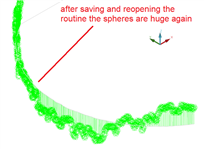
Is there another way to keep the deviation sphere sizes small even after restart?
neil.challinor Don Ruggieri
