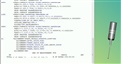Here is the problem though, when I do 3 2 1 level rotate origin alignment and then after A1 this is how the probe looks on the screen, before alignment A1 if I were to click on CTRL+F for auto feature vector point the probe looks as it should look, straight down, but after a1 code if I press CTRL+F and put a vector point, this is how the screen looks. After A1 if I click on x y z surfaces with vector points, they are all 0, meaning my alignment is how I want it, but again this is how my probe looks, and im unable to actually align the part. What is this? I tried rebooting, powering the machine on and off and whatever I do, after A1 my probe goes like this on the screen / as you can see from the screenshot.
After A1 I would turn on dcc mode and adjust my clear plane using f10, but I cant even get passed A1 which is odd because usually the machine knows where the part is, but if I do auto feature after dcc it will show on the screen going with this angle in the screenshot below and it ends up missing the part. Guy who is running the part says its not the part and that he checked with indicator. Im using flat surfaces for the A1 manual alignment, but again after I do ctrl+alt+a for alignment utilities and do my 321 and press ok, and press ctrl+f after A1 code, my probe goes from straight down to how it looks in the picture below.
Any help would be greatly appreciated.
Attached Files