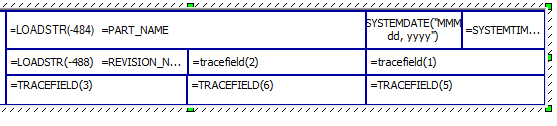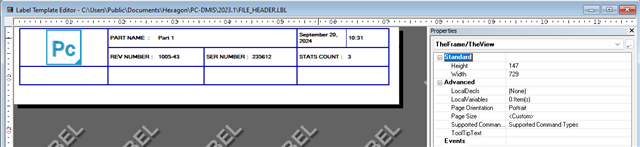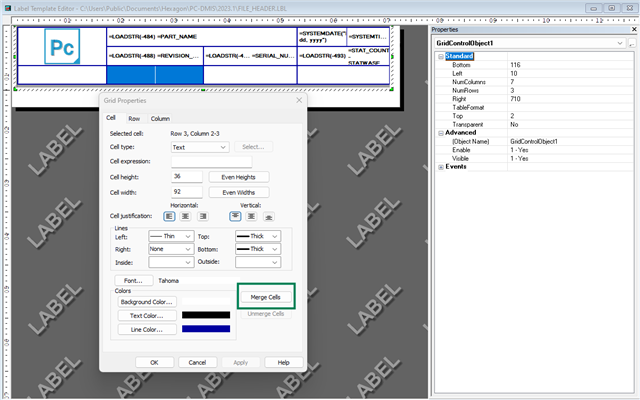The last company I worked for would make create trace field commands to require inputs from an operator to be displayed in the report to actual custom file header template. It is a little tricky for me to navigate the label template header. I haven't been able to figure out much more than changing the image of the header. What is the best way to be sure a custom header would be displayed on all programs by default? I figured out a way but then when I updated PC-DMIS to 2024 it updated the defaults again so now I just change the template manually. I need to figure out how to match the variable of the trace field into the report header for inputs.
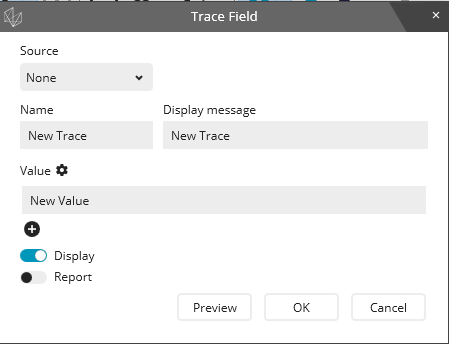
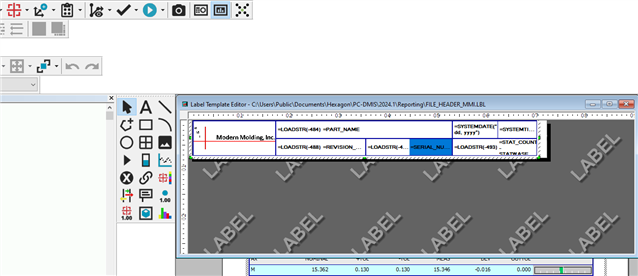
Spell check
[edited by: Austin Lee at 11:36 AM (GMT -5) on Sep 20, 2024]