Can you use multiple angles when using auto features ??
Your Products have been synced, click here to refresh
Your Products have been synced, click here to refresh
Can you use multiple angles when using auto features ??
Last time I tried, no. Measured Circle will allow you to edit and add tip angle rotations between hits. Would also be equivalent to measure a series of points and construct the diameter.
Unfortunately no, not yet anyway. It's a shame. When I had recent training, the lessons said you could insert moves and wrist changes between auto features hits but it didn't work for the instructor either. The example showed inserting them between hits in the target hit tab of the dialog. I often have to create circles with 20+ hits and need 4 or more angles. It's very tough to get equally spaced hits normal to the surfaces.
If it's an un-interrupted surface try using a section cut to generate your points/vectors, then manually add the move points and rotations. Would technically work for interrupted surfaces too, just more of a hassle.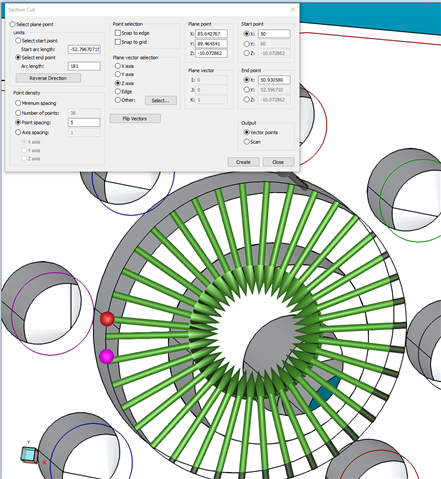
This seems like a very nifty tool, but when I was in there clicking around, I got lost. I feel like there should be an easier way to do something like this inside of auto features or something. I know you can make auto circles and move points around manually, but they never end up evenly spaced if I want to customize their positions, so I end up doing sections of auto circles.
I did something similar taking many sectional circles but using the function "to points"
example: measure 180° of the circle and select the option to points, below Direction section.
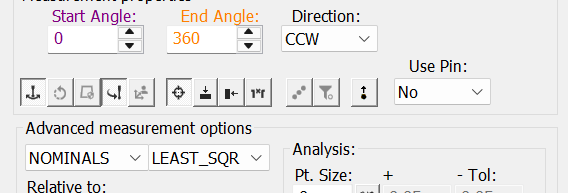
Then measure the other section of hole using your angles requested , .
at the end construct a circle with all the points.
I've used this option for big external circles impossible to take with only 1 position or angle of the stylus.
If you send a image of your section to measure is more easy understand your request or issue
Regards
| © 2025 Hexagon AB and/or its subsidiaries. | Privacy Policy | Cloud Services Agreement |