Attached Files (1)
Your Products have been synced, click here to refresh
Your Products have been synced, click here to refresh
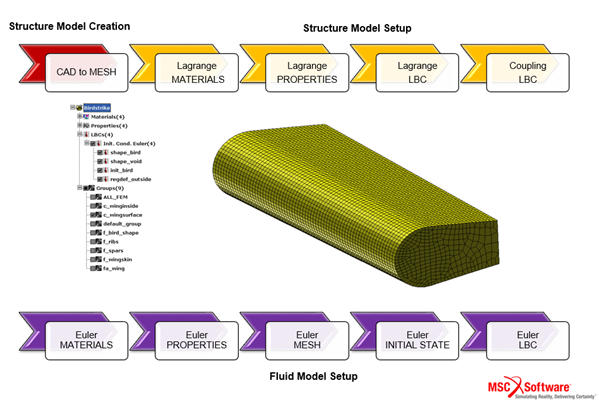
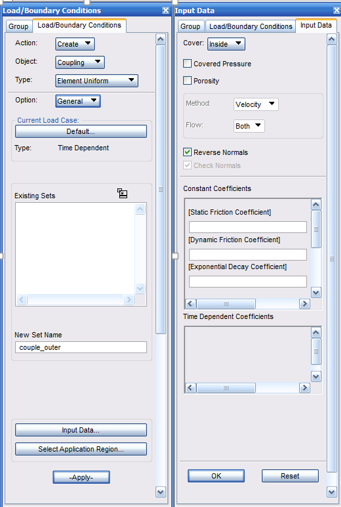
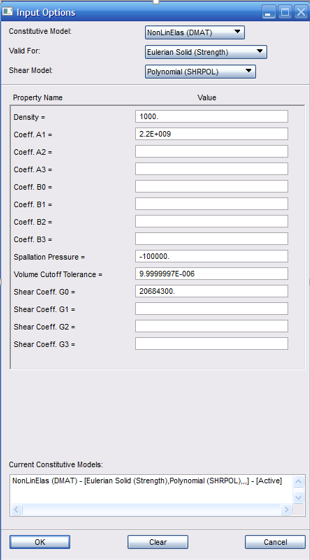
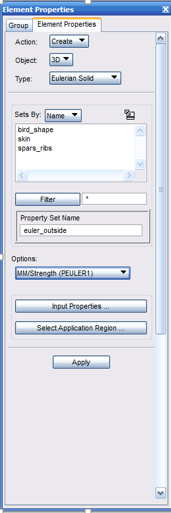
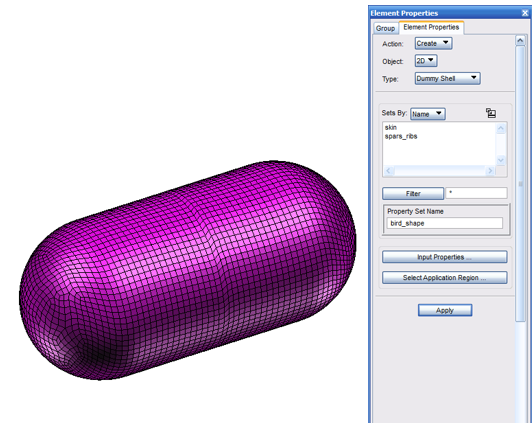
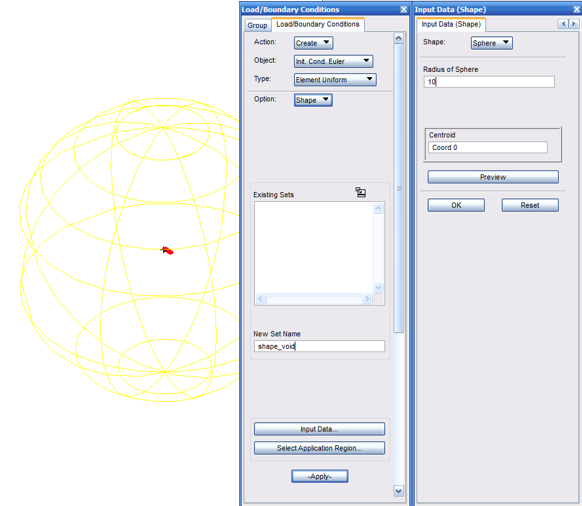
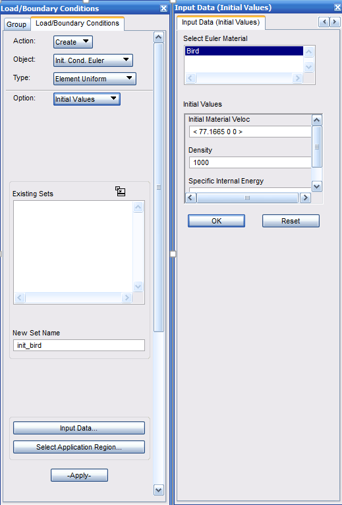
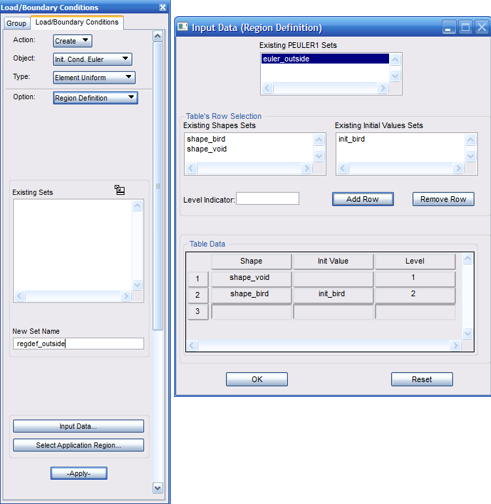
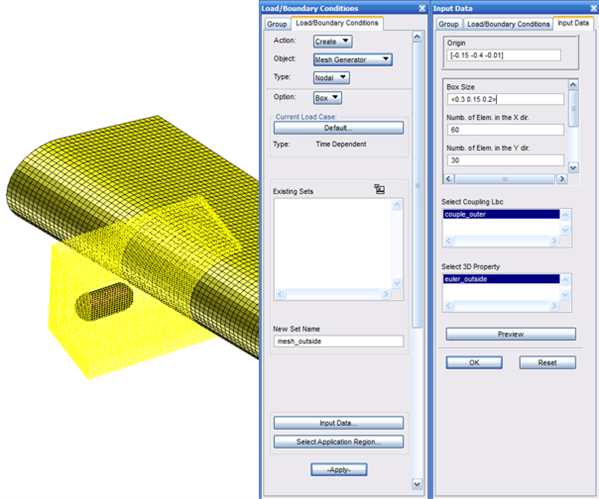
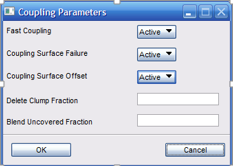
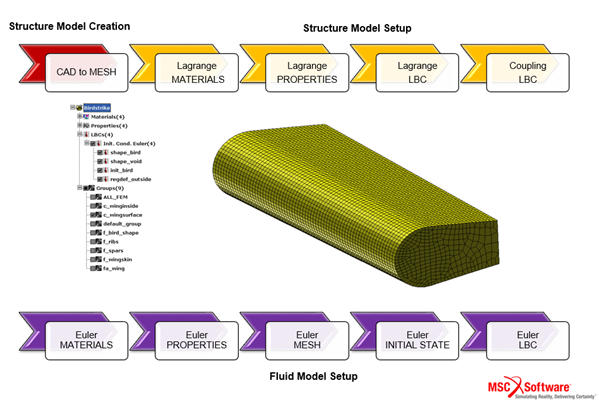
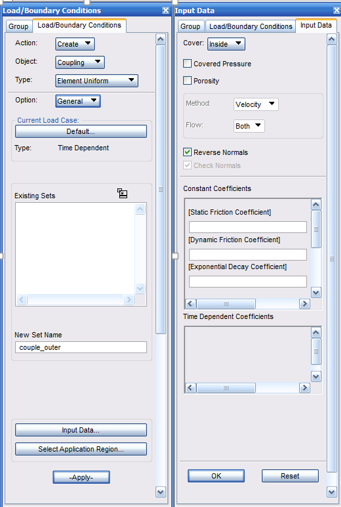
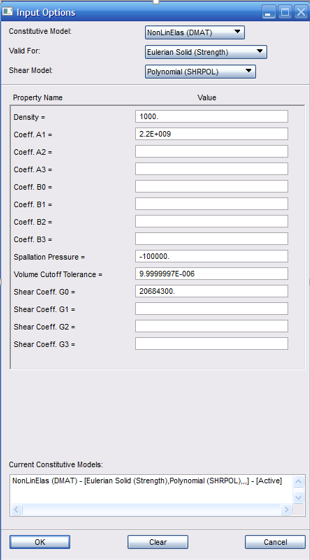
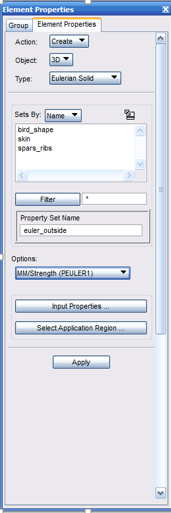
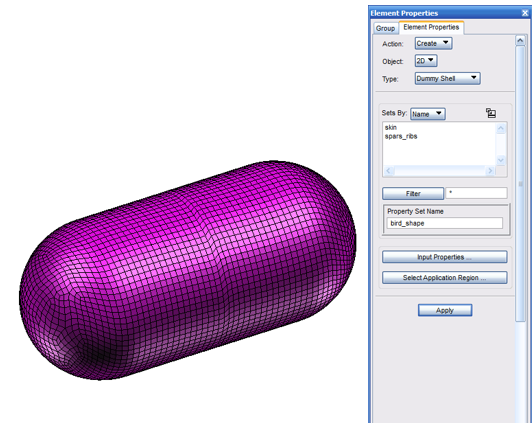
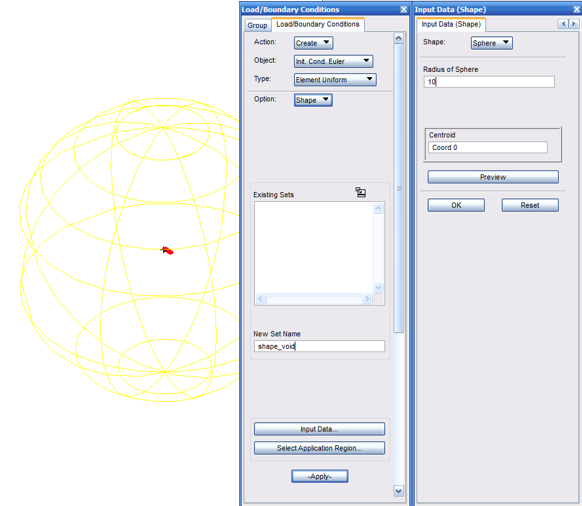
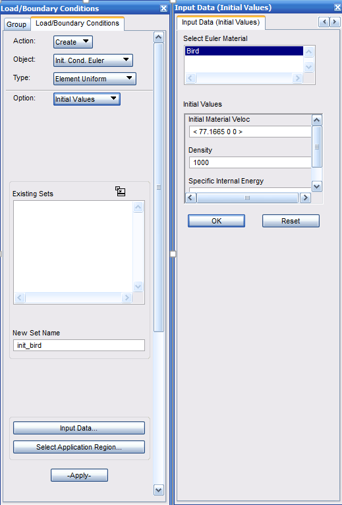
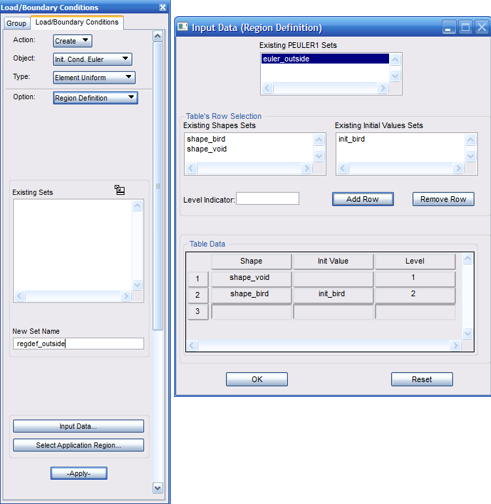
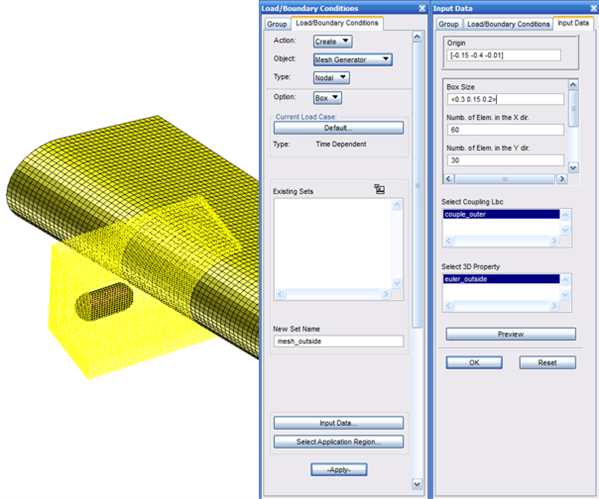
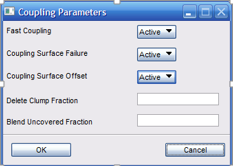
| © 2025 Hexagon AB and/or its subsidiaries. | Privacy Policy | Cloud Services Agreement |