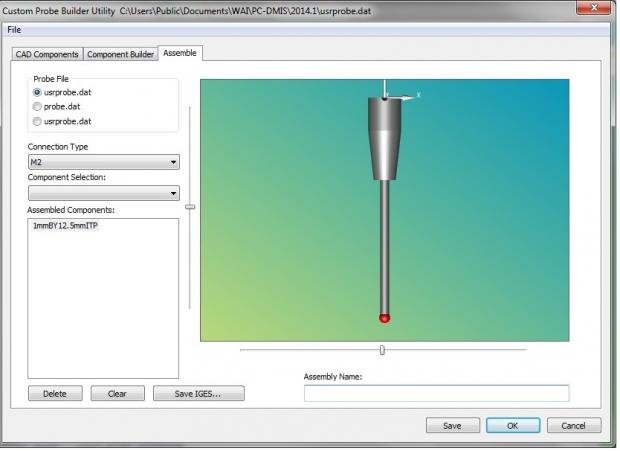I had Hexagon build these probes after I gave it a shot, just to be sure I was doing it correctly. And I can pull up those files in the customer probe builder. After I see the IGES files for these probes, I don't really know how to go from there. Do I need to build everything from the "CAD Component" and "Component Builder" up? All I really want is the new tip itself to be in the drop down box, so I can add to the right connections?
Essentially - where do I go from the SS attached?