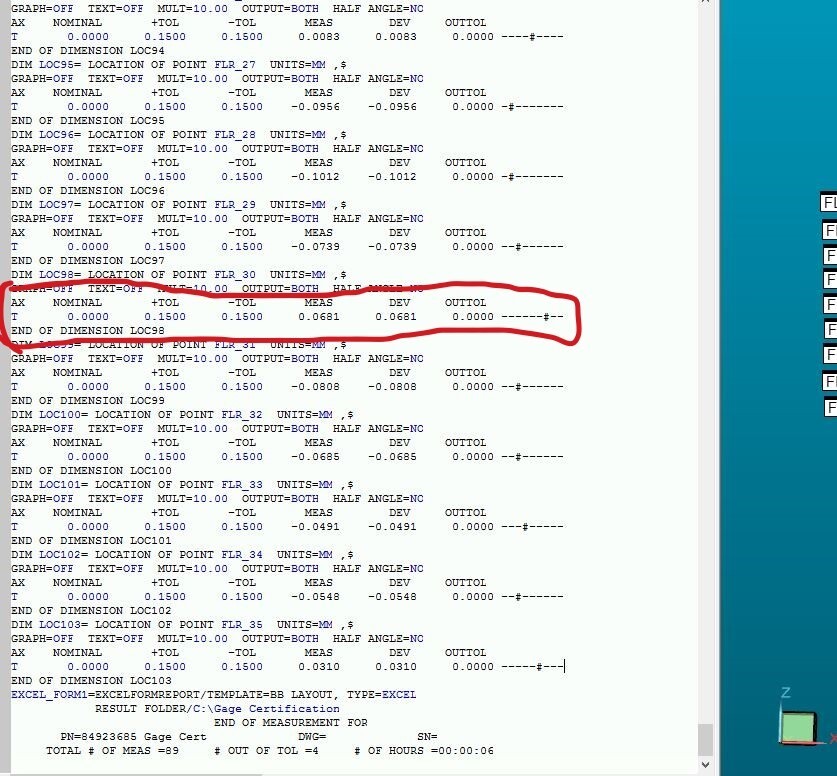
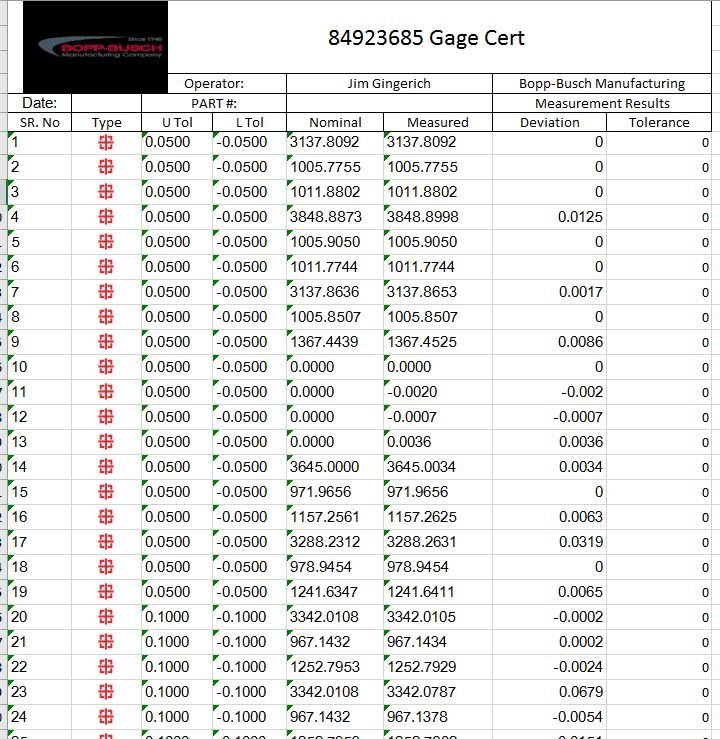
Your Products have been synced, click here to refresh
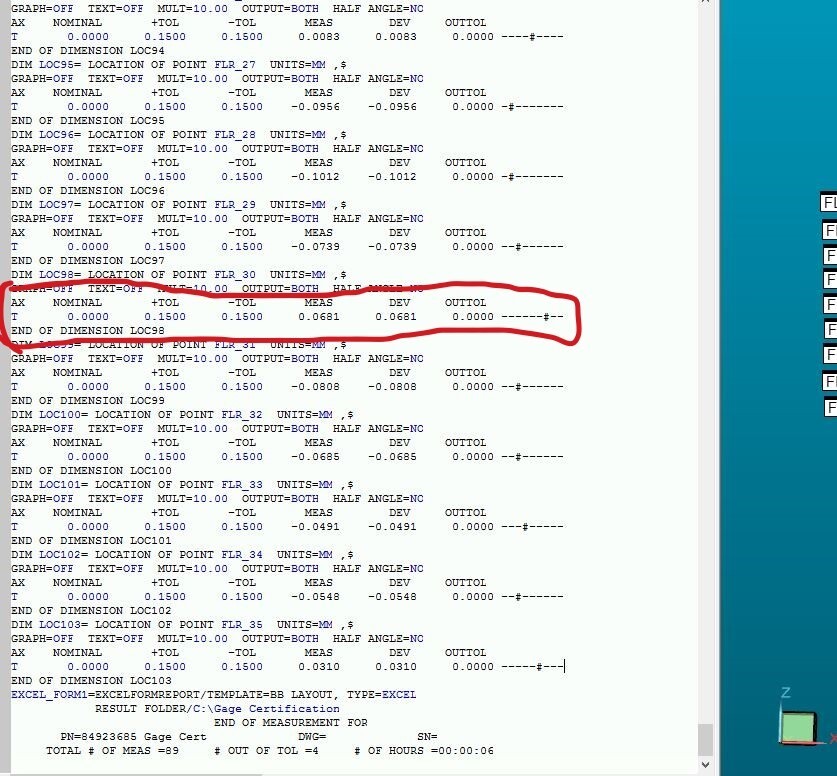
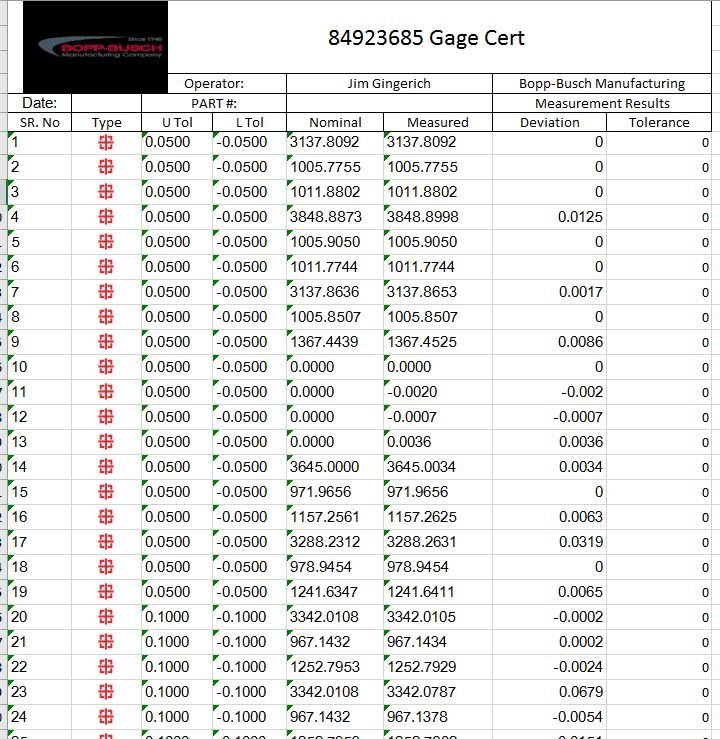
FPTR =FILE/OPEN,(File_Path.csv),WRITE
FILE/WRITELINE,FPTR,V_PRT+","+","+","+","+","+VCMM
FILE/WRITELINE,FPTR,""
FILE/WRITELINE,FPTR,"Lot #"+","+","+","+"Operator"+","+","+"Date"+","+"Time (24 Hr)"
FILE/WRITELINE,FPTR,V10+","+","+","+V_OP+","+","+DAT+","+TIM
FILE/WRITELINE,FPTR,""
FILE/WRITELINE,FPTR,"TW"+","+"TW"+","+"TW_A"+","+"TW_A"+","+"TW_B"+","+"TW_B"+","+"THICK"+","+"THICK"+","+"PARA"+","+"PARA"+","+"LEW"+","+"LEW"+","+"REW"+","+"REW"
FILE/WRITELINE,FPTR,TW[1].MEAS+","+TW[2].MEAS+","+","+","+","+","+THK[1].MEAS+","+THK[2].MEAS+","+PAR[1].MEAS+","+PAR[2].MEAS+","+LEW[1].MEAS+","+LEW[2].MEAS+","+REW[1].MEAS+","+REW[2].MEAS
FILE/WRITELINE,FPTR,""
FILE/WRITELINE,FPTR,"LF"+","+"LF"+","+"PF"+","+"PF"+","+"PF A"+","+"PF A"+","+"PF B"+","+"PF B"+","+"PF BL"+","+"FP BL"+","+"PF BL"+","+"PF BR"+","+"PF BR"
FILE/WRITELINE,FPTR,LF[1].MEAS+","+LF[2].MEAS+","+PF[1].MEAS+","+PF[2].MEAS
FILE/WRITELINE,FPTR,""
FILE/WRITELINE,FPTR,""
FILE/WRITELINE,FPTR,""
FILE/WRITELINE,FPTR,""
FILE/WRITELINE,FPTR,""
FILE/WRITELINE,FPTR,""
FILE/WRITELINE,FPTR,""
FILE/WRITELINE,FPTR,""
FILE/WRITELINE,FPTR,""
FILE/WRITELINE,FPTR,""
FILE/WRITELINE,FPTR,""
FILE/WRITELINE,FPTR,"LIN CAM"+","+"LIN CAM"+","+"PLT CAM"+","+"PLT CAM"+","+"RAD DIR"+","+"RAD DIR"+","+"RAD THK"+","+"RAD THK"
FILE/WRITELINE,FPTR,L_CAM[1].Z.MEAS+","+L_CAM[2].Z.MEAS+","+P_CAM[1].Z.MEAS+","+P_CAM[2].Z.MEAS+","+RD[1].Z.MEAS+","+RD[2].Z.MEAS+","+RT[1].Z.MEAS+","+RT[2].Z.MEAS
IF/A_GRP.INPUT=="YES"
FILE/WRITELINE,FPTR,""
FILE/WRITELINE,FPTR,"A-Group Features"
FILE/WRITELINE,FPTR,""
FILE/WRITELINE,FPTR,"LW"+","+"LW"+","+"LH"+","+"LH"+","+"LT"+","+"LT"+","+"LS"+","+"LS"+","+"LP"+","+"LP"
FILE/WRITELINE,FPTR,LW[1].MEAS+","+LW[2].MEAS+","+LH[1].MEAS+","+LH[2].MEAS+","+LT[1].MEAS+","+LT[2].MEAS
END_IF/
FILE/CLOSE,FPTR,KEEP
| © 2025 Hexagon AB and/or its subsidiaries. | Privacy Policy | Cloud Services Agreement |