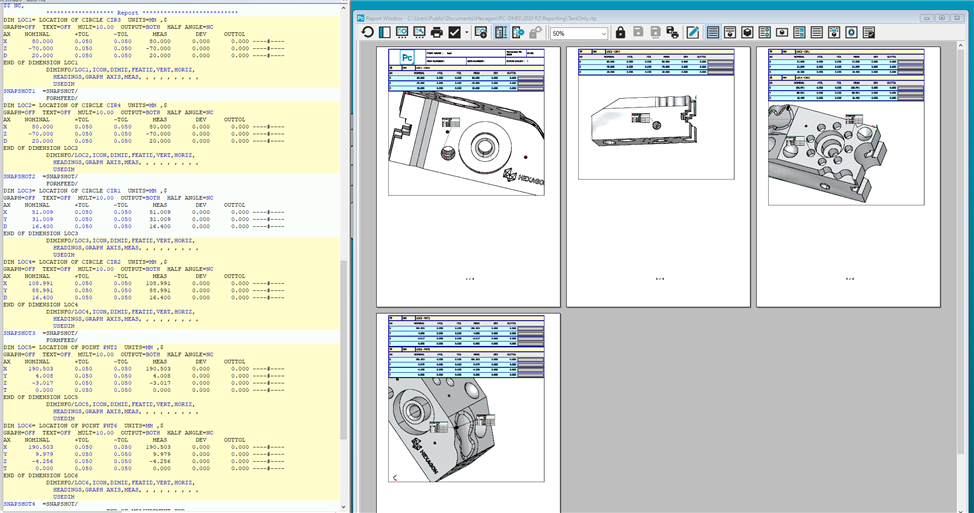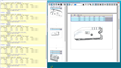I have asked Hexagon for help, but the answer and tips I got from them doesn’t seem to work for me.
So now I hope that one of you have been in the same situation as I am in and have a “step-by-step” guide that can help me.
The situation:
I have some programs made by Hexagon that uses ‘Custom Report’.
On every page there is a “screen-shots” of the areas of the part, to which the results on the same page refer.
Everything is fine, until now.
My colleagues in the production would like me to make a new layout.
They would like to make it easier for the operators to read the report. I agree, it’s actually a good idea.
So, on the report, they would like the results divided into “chapters” like this:
- Alignment. It is an iterative alignment, and this shows that the alignment is okay.
- Distances to CNC-fixture. This will help the CNC-technicians adjust the part in the fixtures.
- All dimensions of machined features: Positions of holes and slots. Diameter of holes. Length and width of slots. Depth of holes and slots.
- Positions of the part. The part is an extruded profile made in aluminum, so the CNC-technicians will be, with help from these information’s, able to position the machined features (holes and slots) correctly on the extruded profile.
After that I inserted the measurement according to the inserted “screen-shot” on every page.
Everything works fine.
BUT…
When I save the ‘Custom Report’, and make a preview of the report, all “screen-shots” are changed compared to the view I made during the editing.
Not one of them looks like they did, when I saved the ‘Custom report’, and when I try to fix it afterwards, the result is the same. They “turn” back, and shows the part from a totally different angle.
I have tried different procedures, because I though it had to do with the order I inserted, renamed the “screen-shots” in. No difference. No matter which order I use, the result is the same.
I looked it up in the manual for “how to make ‘Custom report’ or even ‘Reports at all’.
Could not find a solution.
I’m close to give up and call it a day.
So, you are my last chance of finding the trick to fix this.
I could really use a ‘Step-by’step’ guide on how to fix this issue.
Anyone?