Your Products have been synced, click here to refresh
Your Products have been synced, click here to refresh
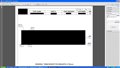
I would hazard to guess you need to update your Report.
Try and go into whichever template you're using and see if you can adjust the margins from there.
File>Reporting>Edit>Report Template
What is your Windows font size factor (%)? Most new computers are prepared for high resolution screens, and set the font size to 125-150%, but PC-DMIS prefers to have it at 100%.
What was the screen resolution of the old computer, and what is it in the new? I've seen problems sometimes when creating custom reports on one screen resolution and then running at another.
| © 2025 Hexagon AB and/or its subsidiaries. | Privacy Policy | Cloud Services Agreement |