Your Products have been synced, click here to refresh
Your Products have been synced, click here to refresh
GROUP_PROBEQUAL_FLOWCOMMANDS=GROUP/SHOWALLPARAMS=YES QUAL_QUESTION =COMMENT/YESNO,NO,FULL SCREEN=NO,AUTO-CONTINUE=NO, Has the CMM been calibrated?? IF_GOTO/QUAL_QUESTION.INPUT=="YES",GOTO = LABEL_END_CALGROUP QUAL_ACTION =COMMENT/INPUT,NO,FULL SCREEN=NO, 1--> Let's calibrate the CMM now. 2--> Just run the program. I don't need to calibrate. 3--> I need help. IF_GOTO/LEN(QUAL_ACTION.INPUT)<>1,GOTO = QUAL_ACTION ASSIGN/VAR_1=ARRAY(1,2,3) ASSIGN/VAR_2=MIN(ABS(VAR_1-QUAL_ACTION.INPUT)) IF_GOTO/VAR_2<>0,GOTO = QUAL_ACTION SELECT/QUAL_ACTION.INPUT CASE/1 CHECK/0.25,1 DISPLAYPRECISION/7 COMMENT/OPER,NO,FULL SCREEN=NO,AUTO-CONTINUE=NO, Ensure sphere is in calibration hole. Remove cap from sphere. Press OK to continue. AUTOCALIBRATE/PROBE, PARAMETER_SET=T1A0B0_MSTR, QUALTOOL_MOVED=YES_DCC, CHECK COLLISION=NO, SHOW_SUMMARY=NO, OVERWRITE_RESULTSFILE=NO AUTOCALIBRATE/PROBE, PARAMETER_SET=UT626_SLVS, QUALTOOL_MOVED=NO, CHECK COLLISION=NO, SHOW_SUMMARY=NO, OVERWRITE_RESULTSFILE=NO COMMENT/OPER,NO,FULL SCREEN=NO,AUTO-CONTINUE=NO, Put cap back on sphere. Press OK to continue. DISPLAYPRECISION/4 GOTO/TERMINUS END_CASE/ CASE/2 COMMENT/REPT, CMM Operator states that CMM is not calibrated and has decided to use it anyway,. GOTO/LABEL_END_CALGROUP END_CASE/ CASE/3 GOTO/TERMINUS END_CASE/ END_SELECT/ CHECK/0.1,1 LABEL_END_CALGROUP =LABEL/ ENDPRG =LABEL/ ENDGROUP/ID=GROUP_PROBEQUAL_FLOWCOMMANDS
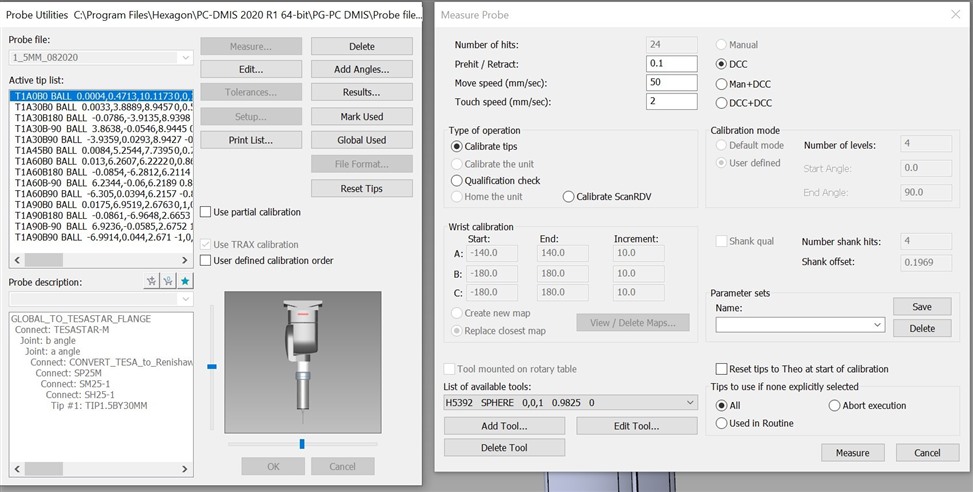
| © 2024 Hexagon AB and/or its subsidiaries. | Privacy Policy | Cloud Services Agreement |