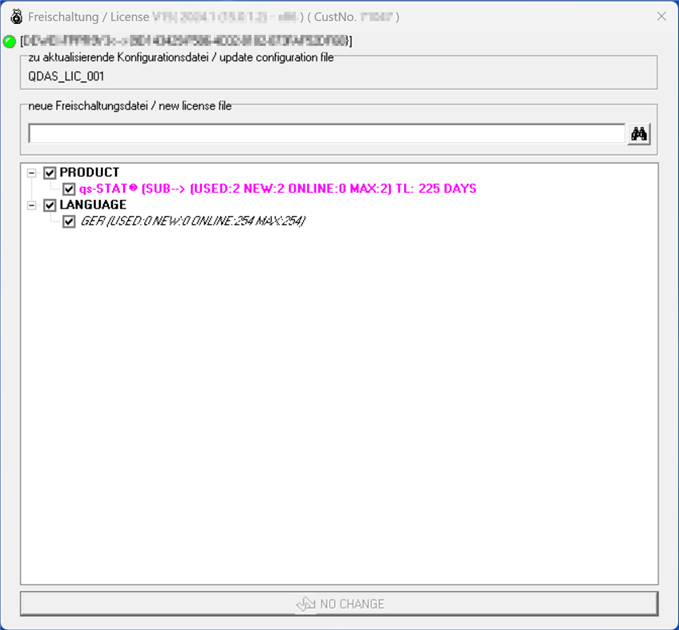Registered licences must be moved before changes are made to a licence database. This includes changing the type, location or name of the database, or changing the IP address of the database server. Whether it is a licence database conversion or migration, the process is the same. A new licence database is required. To move a licence, it must be released in the current database. This is done using the "Q-DAS License" tool. The same tool is used to register with the new licence database. The database connection must therefore be adjusted using the "Database Connect" tool prior to the new registration. The Q-DAS Tools Launcher provides the tools for creating databases and database connections. Link to: Q-DAS Tools Launcher
To move a licence, the licence file (*.LIC) supplied with the purchase is required.
Examples of use cases
This diagram shows a migration of the Access databases and the licence to SQL. The SQL databases were not prepared prior to Q-DAS Setup. Therefore, the Access databases were used for the installation.
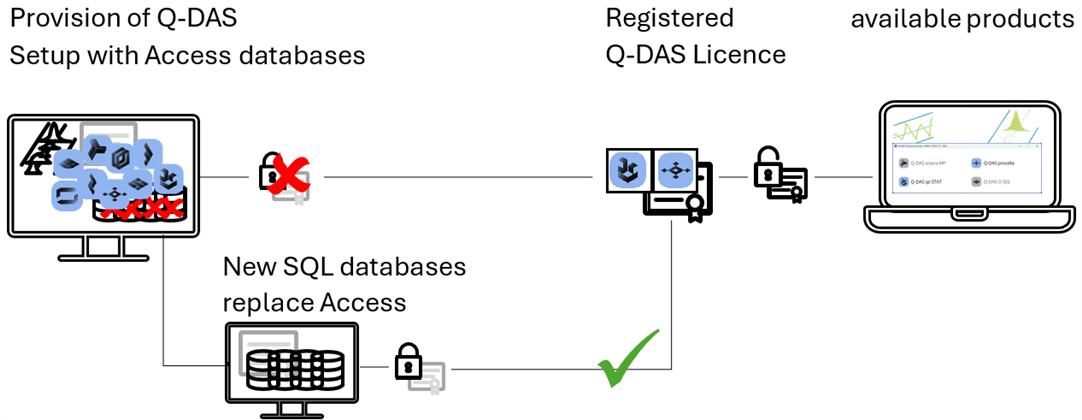
In this example, the Q-DAS applications and databases are located on separate servers. The database type is changed from Oracle to SQL. To deploy the Q-DAS applications, the database connection and the licence registration must be adapted.
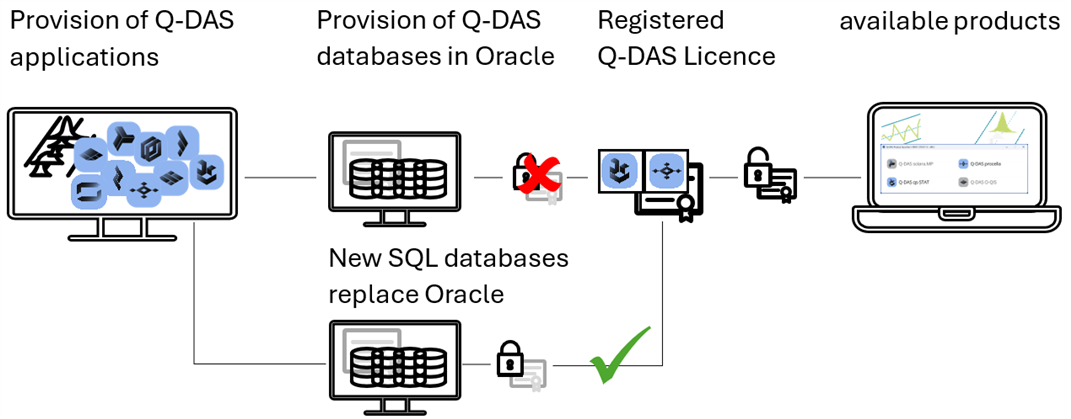
The renaming of a provisioning platform is shown in this diagram. When a licence is registered, the licence database and the platform used are linked (encrypted).
Before making any changes to the database connection, the licences must be unregistered. In this case, it is essential to carry out the steps described. Once changes have been made, deregistration is not possible. Unless the customer's internal IT department reverses the change. If this has already happened, it can only be resolved by a Q-DAS application engineer or by contacting Q-DAS sales with a request to unlock previous registrations. The licence database must then be reset and the initial registration carried out again.
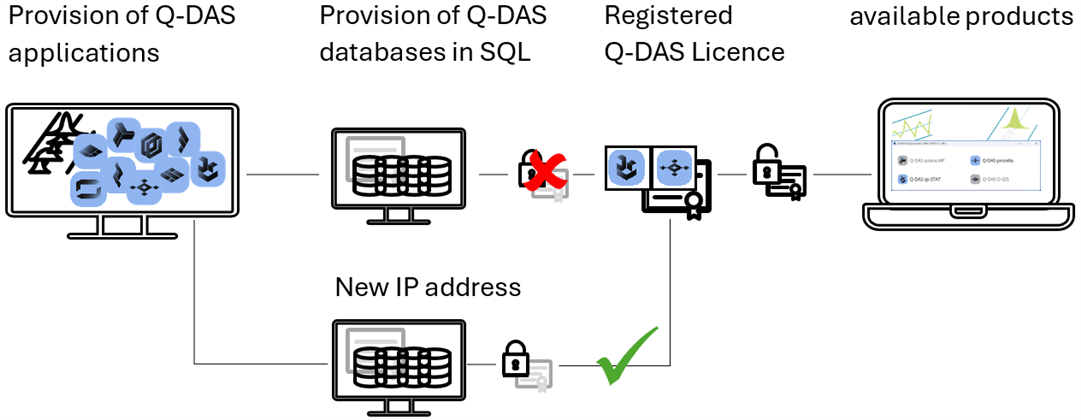
Release of licence for use ("old" licence database)
Start the "Q-DAS License" tool. 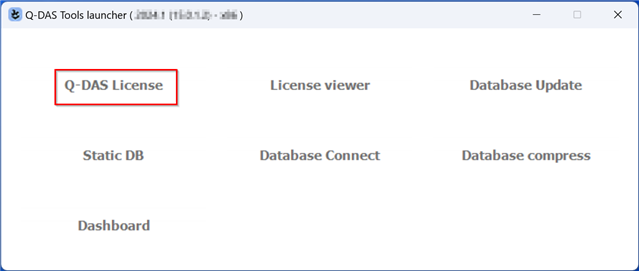
The tool displays the currently registered products and options.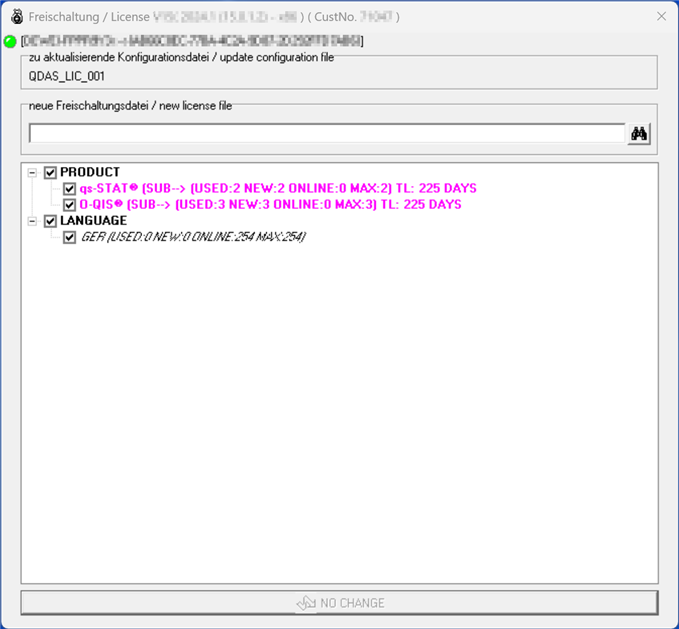
Select the licence file (*.LIC).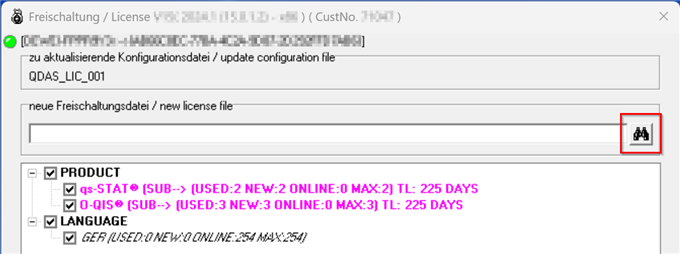
To release the used licence, deselect all of them and click "Register".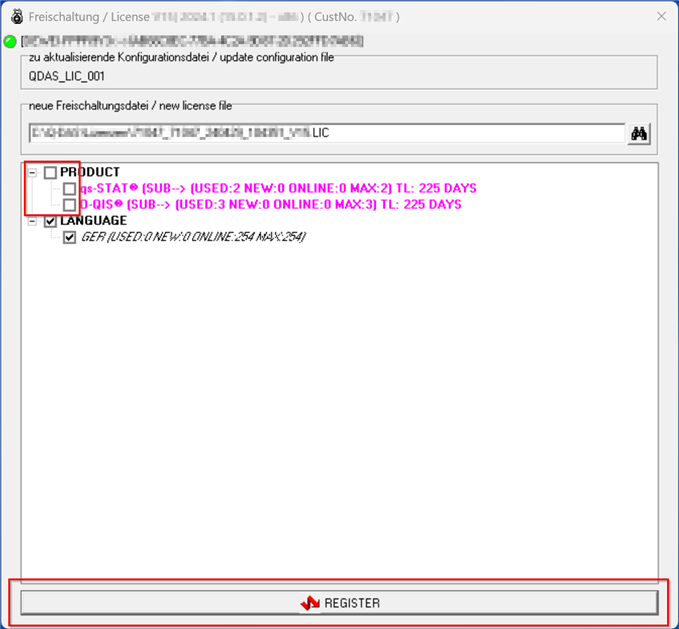
To verify that the licence is released, restart the "Q-DAS License" tool. It should be empty.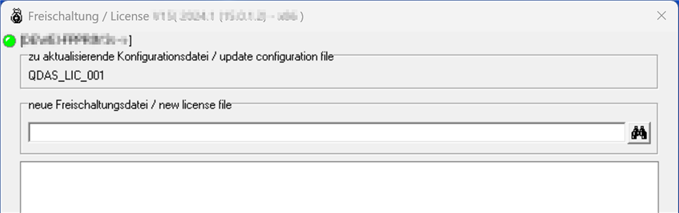
Change the connection to the "new" licence database
The current database connection will be modified to allow the licensing tool to access the new licence database. The advantage of this is that there is no need to update any product or client INI files.
Start the "Q-DAS License" tool. 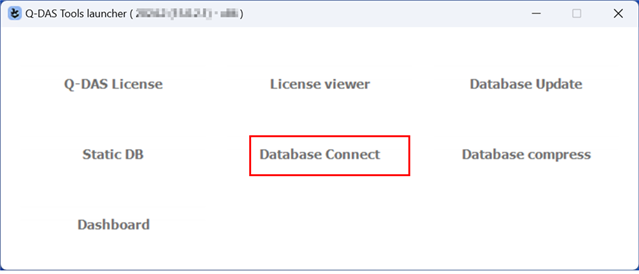
Change the database connection parameters in the ”Database-Login-Parameter“ dialogue box. The parameters are saved when the "FD Connection Tool" window is closed with "OK". The name of the FireDAC connection for the licence database remains the same as in a default installation; it is "QDAS_LIC_001".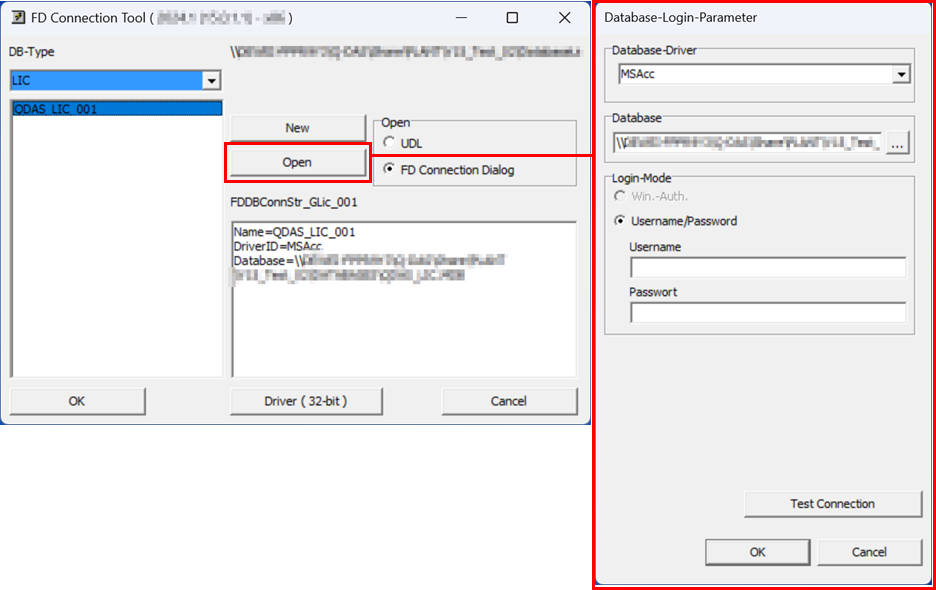
Register the licence for use with the "new" licence database
Start the "Q-DAS License" tool. By modifying the FireDAC INI file, the tool uses the connection to the new licence database.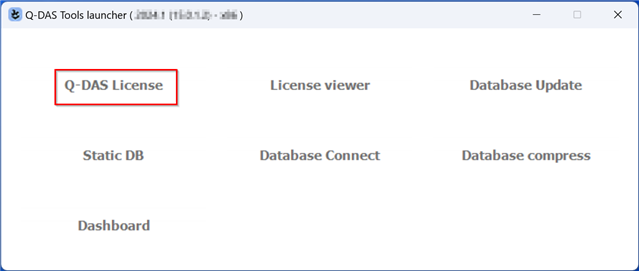
The tool displays the currently registered products and options. Select the licence file (*.LIC).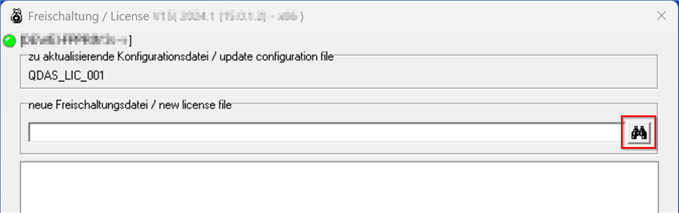
Select the products and options required to be available on this platform and click "Register".
Changing the number of licences is available for server provisioning, i.e. a concurrent network installation. For local installation, only one licence per product or option can be registered. To change the number of licences, first activate the relevant product or option. Right-click on the activated item. A drop-down menu will appear on the left. Select the number of licences required.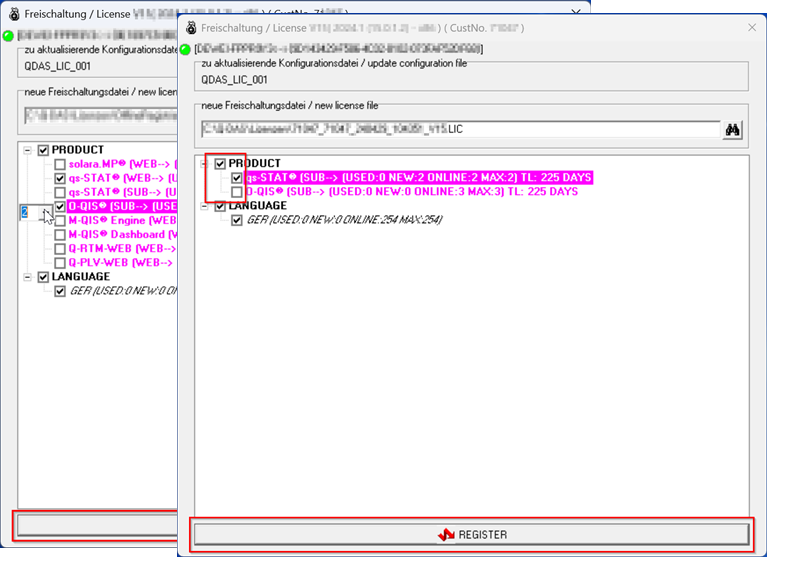
To check that the licence has been registered, restart the "Q-DAS License" tool. It should display the selected products and options.