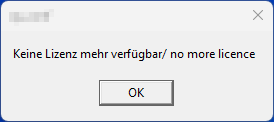Registering a Q-DAS licence means obtaining permission from Q-DAS Licensing System. There are two ways to do this. An automated process (online) and a manual process (offline). The online registration process runs automatically as long as the licence management tool is connected to the Internet and is not blocked by a firewall. If there is no access to the Internet and the status of the licences in use cannot be synchronised with the Q-DAS Licensing System. The process must be done manually.
The "Q-DAS License" tool checks the Internet connection on start up. Red status indicates that no connection is established.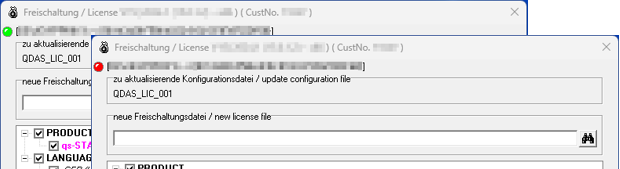
Start the "Q-DAS License" tool.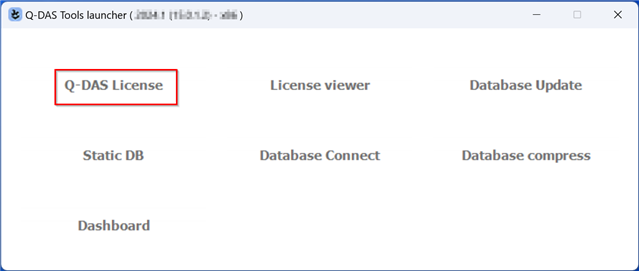
The tool displays the currently registered products and options.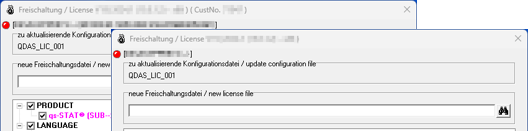
Select the licence file (*.LIC) supplied with the purchase.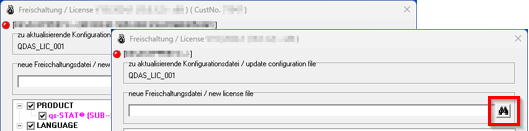
Select/deselect products and options required for this licence database.
Changing the number of licences is available for server provisioning, i.e. a concurrent network installation. For local installation, only one licence per product or option can be registered. To change the number of licences, first activate the relevant product or option. Right-click on the activated item. A drop-down menu will appear on the left. Select the number of licences required.
Confirm the selection by clicking "Register".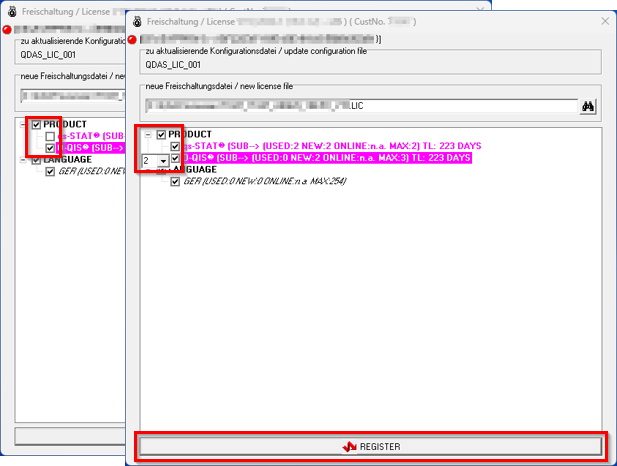
Create a registration request
After confirming by clicking on "Register", the following messages may appear to indicate a missing connection.
This message is displayed when products, options or number of licences are changed.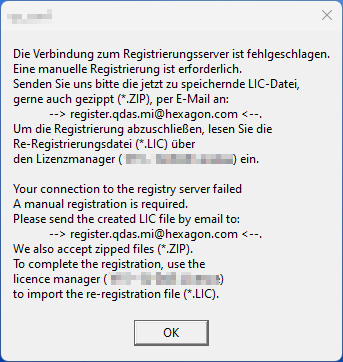
And this one when all products and options are deselected.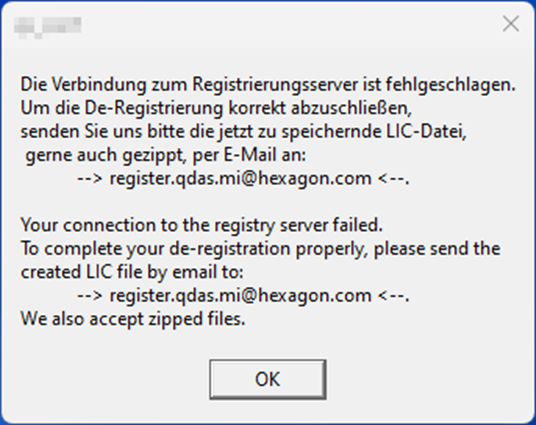
After confirming the message with "OK", a dialogue will appear for saving the registration request file.
The purchased licence and the registration request have the same file extension (*.LIC). Select the folder and enter a unique name for the registration request. Press "Save" to create the registration request file.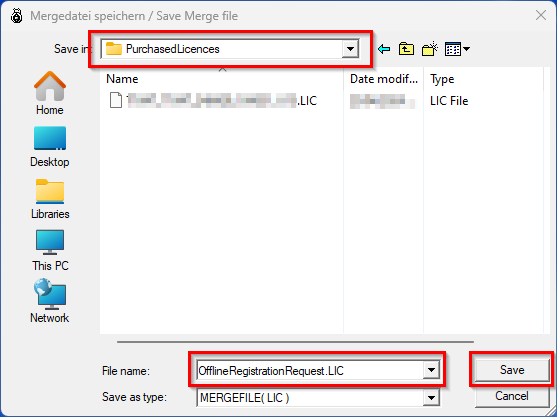
Send the created file via e-mail to register.qdas.mi@hexagon.com.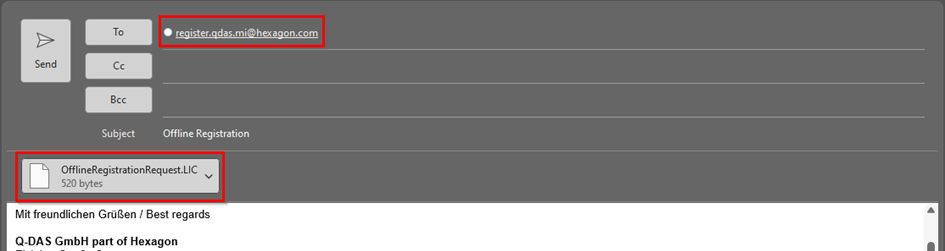
Synchronisation of request response with offline licence database
For each registration request, the Q-DAS Licensing System sends a reply e-mail.
If a request to unregister all products and options has been sent, the Q-DAS Licensing System will only reply with a confirmation email. No further action is required.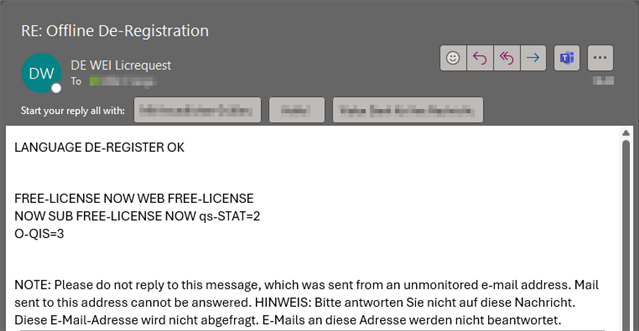
If products, options or number of licences are changed, a new file will be returned. This file is essential for synchronising the offline licence database with the Q-DAS Licensing System. It has the same file extension (*.LIC) as the purchased licence and the registration request. To be associated with the registration request, the file has the same name as the registration request file with the prefix "Re".
Save the file and start the "Q-DAS License" tool.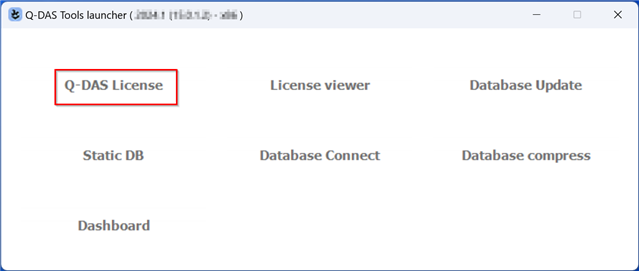
The tool displays the current status of the licence database that has not yet been synchronised with the Q-DAS Licensing System.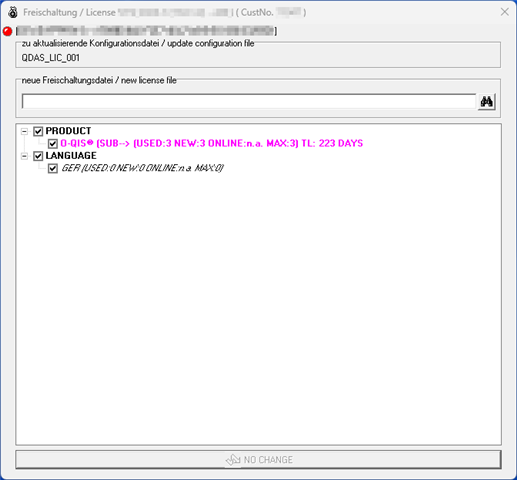
Select the responded file (*.LIC) with the prefix "Re". 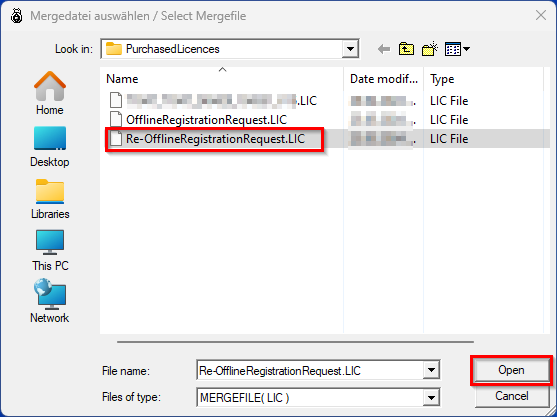
Press "Register" to finish the synchronisation.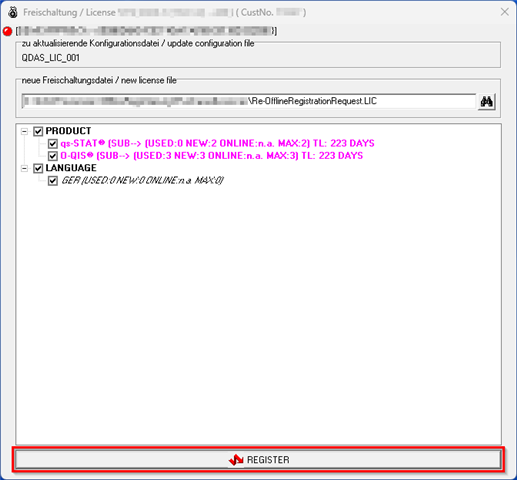
If this message is displayed, please contact one of our local distributors or the Q-DAS sales team at info.qdas.mi@hexagon.com to purchase additional licences.