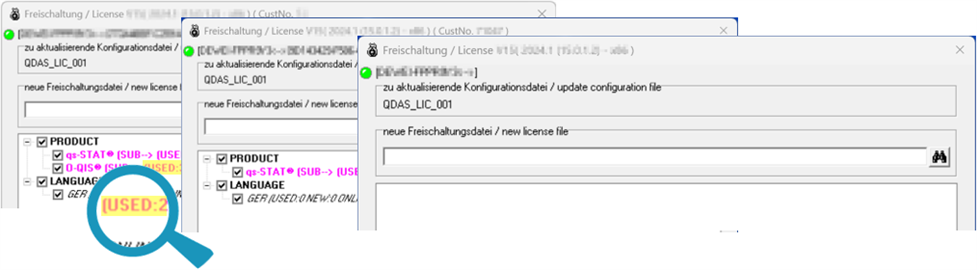By registering a licence, permission is granted to use the Q-DAS products included in the licence. Licences can be exchanged for other licences. They can also be moved to other devices (other licence databases).
Common reasons for this are:
- Licence exchange due to new customer number.
- Server migration or changes to the database connection, e.g. change of server IP address.
- Replacement of leased equipment when using local provisioning (ConCurrent - Single Installation).
- Prevent the obsolete (old) major version from being used when a new major version is available.
Uninstalling the obsolete major version results in removing the entire provision of both major versions. To disable the use of the outdated major version, its licence needs to be released. For this, make sure that both the "Q-DAS License" tool and the licence file (*.LIC) have the same "old" major version.
Once a licence, or part of it, such as a product or option, has been registered, it is locked for use with the database on the registered platform (device). To use a licence on a different platform (device) with a different database, the licence must first be unlocked (released for use).
This topic describes how to release a licence or part of a licence. The complete steps to transfer a licence to another database or device, or to exchange a licence, are described in separate topics.
Start the "Q-DAS License" tool. 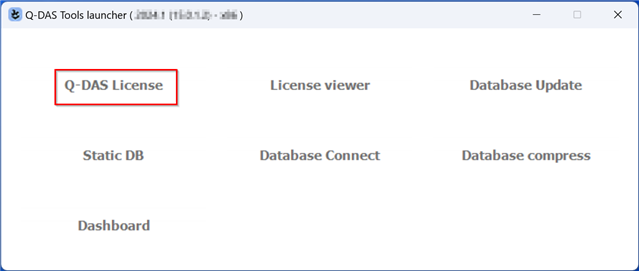
The tool displays the currently registered products and options for the licence database connected to the "Q-DAS License" tool.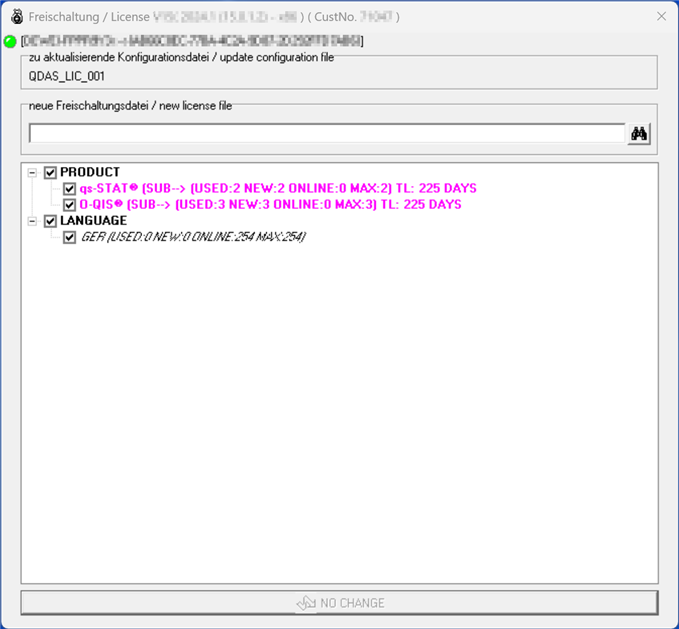
Select the licence file (*.LIC).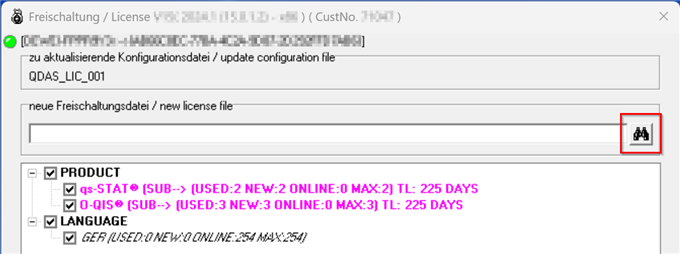
Check that the registered customer number matches the prefix of the purchased licence files sent by Q-DAS.
To unlock the entire licence, deselect all products and options. To unlock a part of a licence, deselect the relevant products and options, or change the number of licences. Click the "Register" button to confirm the changes.
Changing the number of licences is available for server provisioning, i.e. a concurrent network installation. For local installation, only one licence per product or option is available. To change the number of licences, first activate the relevant product or option. Right-click on the activated item. A drop-down menu will appear on the left. Select the number of licences required.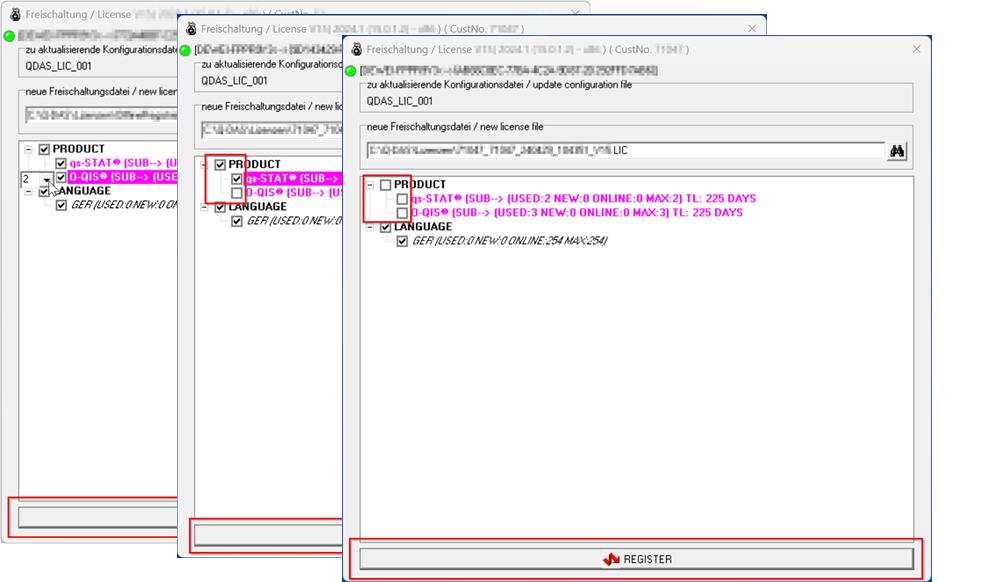
To check that the licence has been registered, restart the "Q-DAS License" tool.