Your Products have been synced, click here to refresh
Your Products have been synced, click here to refresh
30DEG_BEVEL=FEAT/CONTACT/LINE/DEFAULT,CARTESIAN,UNBOUNDED THEO/<0,11.285,3.25>,<0.0000003,-0.8660266,-0.499998>,<-0.0000004,-0.499998,0.8660266>,<1,0,0.0000005>,0.9075 ACTL/<0,11.2622,3.2893>,<0.0000003,-0.8660012,-0.5000419>,<-0.0000004,-0.5000419,0.8660012>,<1,0,0.0000005>,0.9081 TARG/<0,11.285,3.25>,<0.0000003,-0.8660266,-0.499998>,<-0.0000004,-0.499998,0.8660266>,<1,0,0.0000005> SHOW FEATURE PARAMETERS=YES VOID DETECTION=NO SURFACE1=THEO_THICKNESS,0 SURFACE2=THEO_THICKNESS,0 MEASURE MODE=NOMINALS RMEAS=NONE,NONE,NONE AUTO WRIST=NO CLEARPLANE=NO GRAPHICAL ANALYSIS=NO FEATURE LOCATOR=NO,NO,"" SHOW CONTACT PARAMETERS=YES NUMHITS=7,DEPTH=0 SAMPLE METHOD=SAMPLE_HITS SAMPLE HITS=0,SPACER=0,INDENT1=0,INDENT2=0 AVOIDANCE MOVE=NO,DISTANCE=1 SHOW HITS=NO MOVE/POINT,NORMAL,<-0.0000,11.3750,3.6250> LIN1 =FEAT/CONTACT/LINE/DEFAULT,CARTESIAN,UNBOUNDED THEO/<0,11.75,3.375>,<0,1,0>,<-0.0000005,0,1>,<1,0,0.0000005>,2 ACTL/<0,11.75,3.3759>,<0,1,0.0000694>,<-0.0000005,-0.0000694,1>,<1,0,0.0000005>,2.0002 TARG/<0,11.75,3.375>,<0,1,0>,<-0.0000005,0,1>,<1,0,0.0000005> SHOW FEATURE PARAMETERS=YES VOID DETECTION=NO SURFACE1=THEO_THICKNESS,0 SURFACE2=THEO_THICKNESS,0 MEASURE MODE=NOMINALS RMEAS=NONE,NONE,NONE AUTO WRIST=NO CLEARPLANE=NO GRAPHICAL ANALYSIS=NO FEATURE LOCATOR=NO,NO,"" SHOW CONTACT PARAMETERS=YES NUMHITS=7,DEPTH=0 SAMPLE METHOD=SAMPLE_HITS SAMPLE HITS=0,SPACER=0,INDENT1=0,INDENT2=0 AVOIDANCE MOVE=NO,DISTANCE=1 SHOW HITS=NO [CODE]
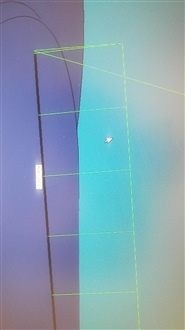
| © 2025 Hexagon AB and/or its subsidiaries. | Privacy Policy | Cloud Services Agreement |