Foreword
The product Q-COM is a very old product of the company Q-DAS, with which external systems transfer files (*.DFQ) and request analyses. Analyses can be graphics, reports or individual output points. The evaluation itself is then displayed in the external software. The "Q-DAS application" itself is not visible to the user.
As the name suggests, Q-COM works with your COM connection in the case of local installations or with DCOM in the case of client installations.
The end of COM / DCOM technology has been predicted for decades. A statement that is difficult to understand when you consider how many systems work with COM / DCOM. For this reason, the company Q-DAS has decided to stop developing Q-COM; the new successor products are Rest APIs, which are due to be launched on the market for the first time towards the end of 2023. It is therefore advisable (as a provider of such third-party software) to contact Q-DAS in future. The EOL for Q-COM will be announced in good time.
Nevertheless, in the meantime, we will explain here how to analyse and rectify connection problems.
Basic structure
The basic requirement is the installation of the Q-COM product as a local installation or as a client.
During a local installation or a client installation, the setup makes a registry entry:
Computer\HKEY_CLASSES_ROOT\WOW6432Node\CLSID\{BF95CF3A-954B-11D4-B1A1-00105AD88C31}\LocalServer32
The path to EXE and the path to INI are written in this file.

The third-party application uses this registry entry to search for and start the COM server in order to retrieve analyses.
Subsequent registration or changing the programme version
To register later or to register a different programme version, Q-COM must be started as an administrator. To do this, the launcher is started as an administrator and the Q-COM product is then also started as an administrator. Under "Internal system configuration", the option "Registration as COM server" is then set and the "Register" button is pressed. This rewrites the registry entry.
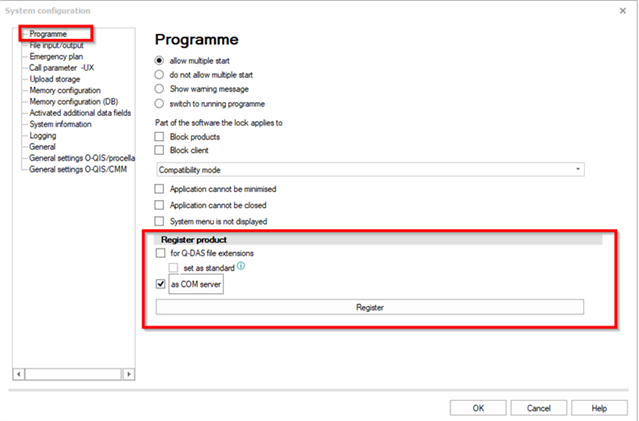
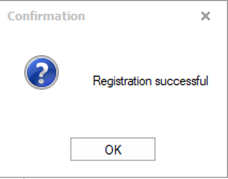
Troubleshooting
If the external system issues errors, the following steps must be checked
Q-COM "desktop application" executable?
The "Q-COM" product must be available as a local installation or as a client installation on the PC on which the third-party application attempts the COM call, and it must be possible to start it as a desktop application. If this is not the case, there is no problem with Q-COM, but with the classic installation.
Info: "Q-COM" started as a desktop application is a DEMO version only. Purely for setup.
Installation path
If "Q-COM" is basically executable as a desktop application, the installation path should also be checked.
In many cases, the COM call of the COM server is only not possible in "Q-COM" if it has not been installed on "C:\Program Files" as specified by the operating system.
This problem can be recognised as follows:
The "TQsstatRemoteControl object" is named in the main registry entry:

This must be listed in the "Interface" as "ITQsstatRemoteControl":
Computer\HKEY_CLASSES_ROOT\Interface\{BF95CF2B-954B-11D4-B1A1-00105AD88C31}
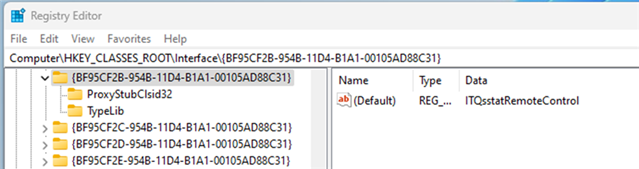
As well as a separate registry entry:
Computer\HKEY_CLASSES_ROOT\Qs_stat.TQsstatRemoteControl

If one of the latter two does not exist, the problem may be the installation path that differs from the operating system.
Registration
Sometimes the registration has to be done manually and even completely removed once. (the procedure described here can also be used as a substitute for the subsequent registration or changing the programme version mentioned above)
The path for Q-COM is copied from xxx_PRESTART_VXX.INI without the entry "220=" in front and without "-SP=4" behind it
Example:
"Servername\Q-DAS\Share\BIN32\V_14\14_0_2_7\qs_STAT_V14.EXE" "-I=Servername\Q-DAS\Share\INI\DEFAULT\V14\V14_Q-COM.INI"
A new *.BAT file is created with 3 times this path, each time extended with (Attention: do not copy from this document, the "-" is interpreted as a different character when copying from PDF files):
-unregsever (to remove any registration of the Q-COM)
-regserver (to re-register)
-r (to re-register)

This *.BAT file must then be executed as administrator on the affected PC.
Databases
A problem that has only been known for about 4 months is the Access databases integrated in the standard system. Every Q-DAS application, including Q-COM, accesses 4 databases when started: Text database, configuration database, licence database, value database.
Q-COM always opens 2 connections to each database, not one.
In some systems at the end customer, however, a COM / DCOM connection has opened the first database connection exclusively, so that no further connections are permitted.
As this usually only occurs with server-client systems (DCOM), it can be tested as follows.
- Start on the first client of the Q-COM desktop application
- Close on the first client of the Q-COM desktop application
- Start on the second client of the Q-COM desktop application
This checks the startability for each client.
Then
- Start on the first client of the Q-COM desktop application, leave open.
- Start on the second client of the Q-COM desktop application
If the 2nd client cannot be started with error messages as long as another client has the desktop application open, the problem is the authorisation to the Access databases.
Solution: Switch to MS SQL or MS SQL Express databases for all 4 databases.
