The "Read from Database" dialogue provides the user various options for loading test plans from the database. The dialogue also provides methods for searching for a subset of the database information. These user-defined search conditions can be saved as filters and queries and shared with other users and groups. For clarity and ease of use, the functions of the "Read from Database" dialogue have been split into topic-specific FAQ documents.
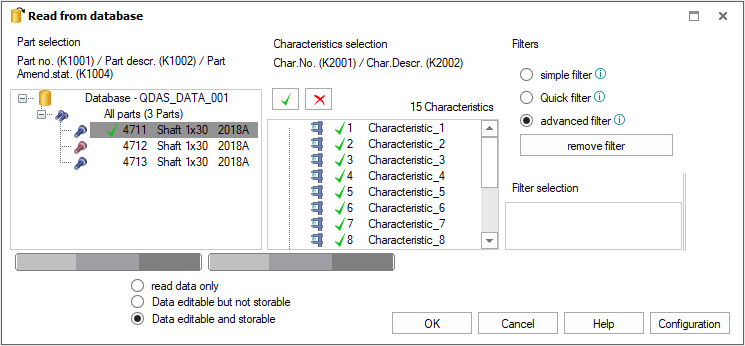
|
General instructions
This document shows the benefits of working with databases compared to working with files. It also provides a brief overview of the functionalities of the "Read from Database" dialogue. |
English:PDF | German:PDF | |
|
Configuration of the "Read from Database" dialogue
This document describes the options that can be configured for the "Read from Database" dialogue. The options available are a subset of those available in the database configuration dialogue. |
English:PDF | German:PDF | |
|
Group Parts
One of the most used and comprehensive tools when loading data is the possibility to "group parts". Basically, it's about loading data of the same type together as if they were one part. |
English:PDF | German:PDF | |
|
Special dialogue features in "Long term analysis"
In the "Long term analysis", the "Read from Database" dialogue provides a variety of functions and filtering options which can be used to select and load compressed results or raw values. How to use the "Read from Database" dialogue in the "Long term analysis" is part of a separate topic. Link to: M-QIS Reporting - Long Term Analysis based on compressed data |
Window area "Part selection" within the "Read from Database" dialogue
| Automatic Selections Allows the user to load data from the database grouped by selected additional data fields. Basically, if separate evaluations are required for additional data fields, this can be done using "automatic selection". |
English:PDF | German:PDF | |
| Search for parts without default configuration If test plans are available with their own configurations, this means that if a change is made that affects several test plans, each test plan must be adapted individually. This can be very time consuming, not only with large datasets, but also with the possibility to configure each test plan at part, group and characteristic level. "Search for parts without default configurations" provides the possibility to list all datasets in the database that have settings at part, group or characteristic level. And also to reset them to the "standard configuration" (user) level. |
English:PDF | German:PDF | |
| Subordinate Test Plans (Parent-Child Structures) Test plans with a parent-child structure are used to pass the k-field information from a superordinate test plan (parent) to all subordinate test plans (children). The purpose and use of parent-child structures is part of a separate topic. Link to: Subordinate Test Plans (Parent-Child Structures) |
Filter Levels
|
The "Read from database" dialogue provides three different filter options for loading subsets from the database.
|
|||
|
Filter: Simple Level
The simple filter allows filtering at the measured value level. Simple filters are mainly created by selecting additional data fields. Filtering for information at part and characteristic level is limited. |
English:PDF | German:PDF | |
| Filter: Medium Level The "Quick Filter" allows information to be loaded according to pre-defined criteria at the part, characteristic and value level via a user-configurable table. Filters can be created quickly and easily, but the table view does not allow complex conditions to be displayed. Using the default settings, the "Quick Filter" filters level by level and makes selections at all levels. |
English:PDF | German:PDF | |
|
Filter: Advanced Level and Queries Another advantage is that advanced filters and the order in which they are applied can be stored in a query. This allows a faster and less complicated way of working. |
English:PDF | German:PDF | |
| Filter Examples Link to Case Studies Filtering |
















