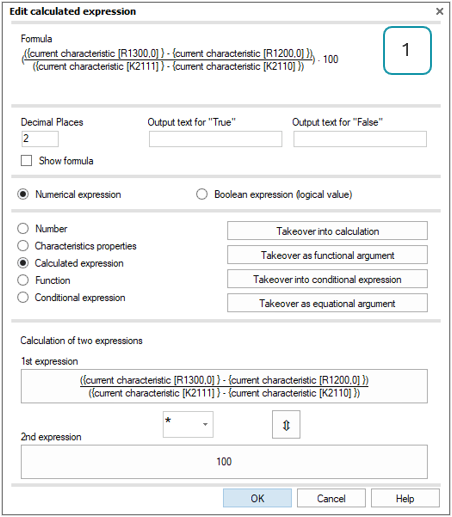Table of Contents
How to build a nested formula
When creating a nested formula, it is recommended to start with the outer layer and then work inwards.
This step-by-step explanation illustrates the procedure for calculating the tolerance middle (Tm): T=(USL+LSL) / 2. This calculation is merely illustrative, as the tolerance middle calculation can be found at output point R7243.
As shown in the formula, the result is a numerical value that is the outcome of a calculation. The outermost expression is a division. These are the first settings to be configured. This is the first layer of the nested formula (1).
Next, the expressions are to be entered. Clicking on an expression opens an additional “Edit calculated expression” dialogue. This is the next layer of the nested formula. The expected data type is selected automatically, based on the argument that was previously selected. In this example, the “Calculated expression” that was previously selected expects numerical values for the “1st expression” and the “2nd expression”.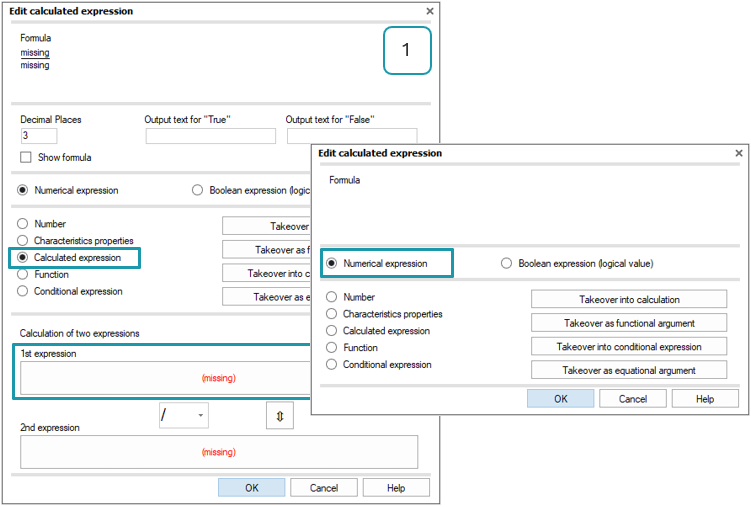
The formula in the first layer (1) consists of two expressions. The first expression is calculated by adding the upper and lower limits together (USL + LSL). This means that the second layer (2) also requires the calculated expression to be used. But in this case, the first and second expressions required. Clicking on an expression opens an additional “Edit calculated expression” dialogue (3). Configure the USL output point for the first expression.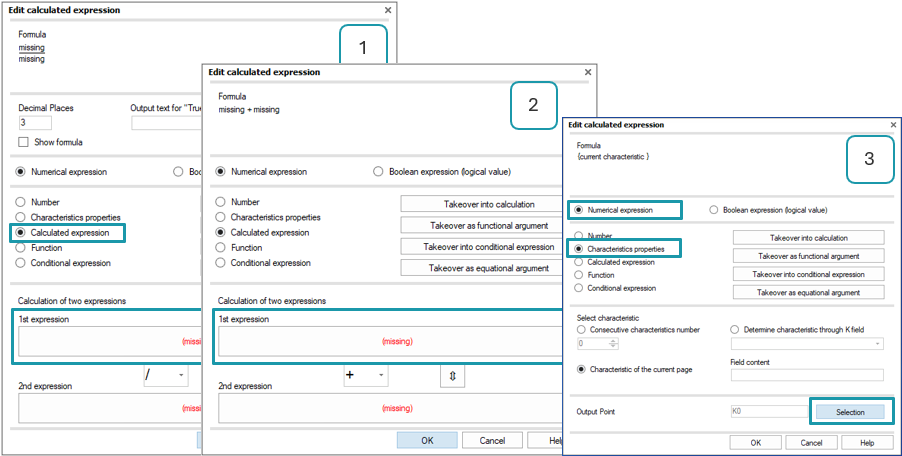
Repeat these steps for the second expression in the second layer. Then configure the LSL output point.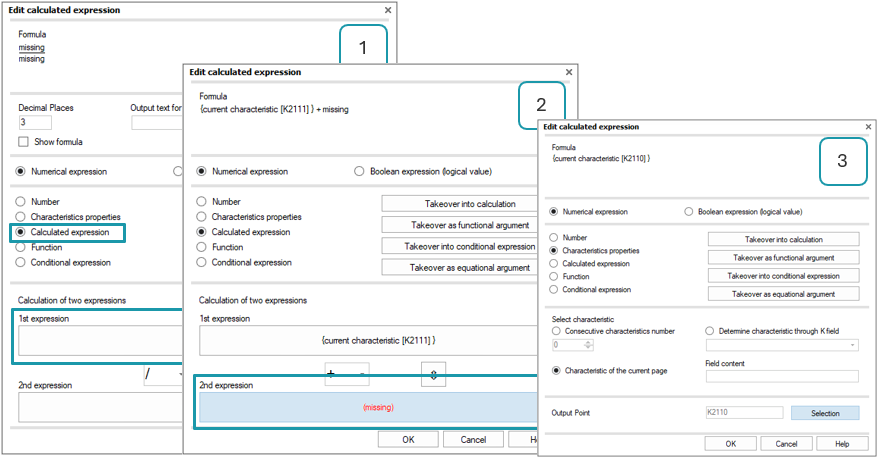
Make sure that the calculation in the second layer is the same as the part of the nested formula (USL + LSL). Click "OK" to apply the configuration. All of the expressions in the second layer are applied as a formula to the first expression in the first layer.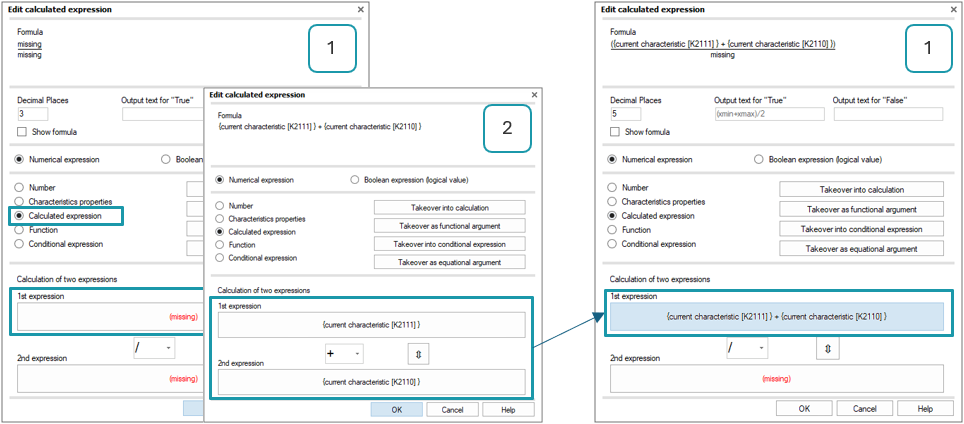
Next, the second expression of the first layer is to be entered. This is simply the number "2".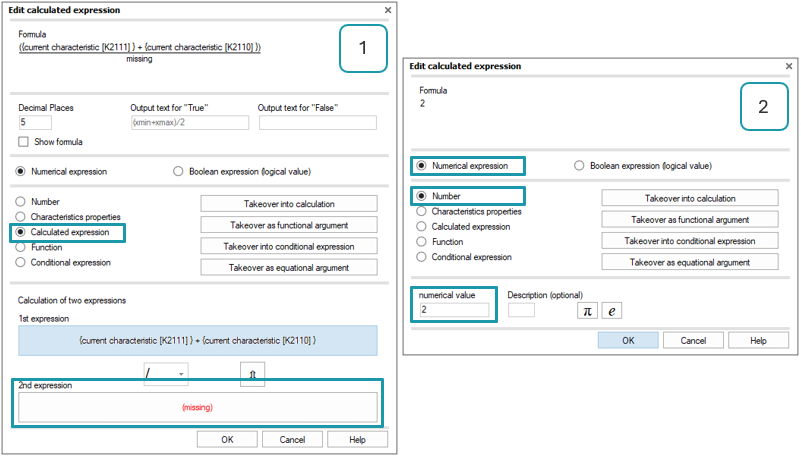
So the first layer contains the required formula: T=(USL+LSL) / 2.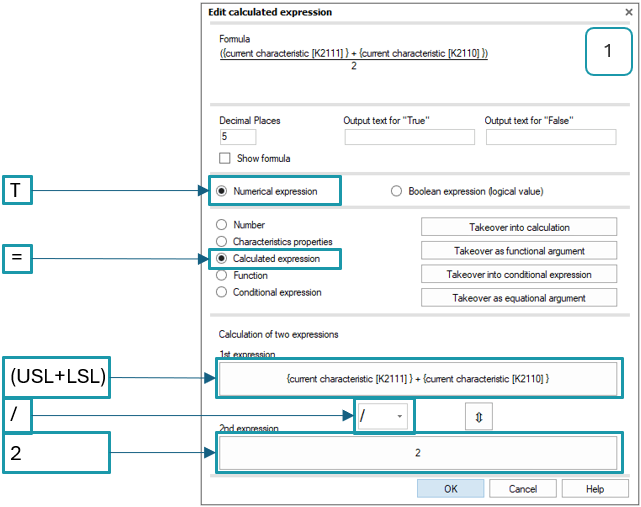
Subsequent embedding of arguments
This step-by-step explanation illustrates the procedure for calculating the tolerance utilization in percent: R/T*100. For this purpose, the formulas for calculating the range and tolerance are also entered manually. This calculation is merely illustrative, as the tolerance utilization calculation can be found at output point R2300/1. And there are also output points for range (R2300) and tolerance (R7242) available.
| Tolerance utilization (%) | = | Range | / | Tolerance | * | 100 |
| = | Xmax (R1300) - Xmin (R1200) | / | USL (K2111) - LSL (K2110) | * | 100 |
This example is based on an existing calculated expression used for calculating tolerance. When creating a nested formula, it is recommended to start with the outer layer and then work inwards. The outermost expression is a multiplication.
Clicking on “Take over into calculation” transfers the expressions used for calculating tolerance to the 1st expression.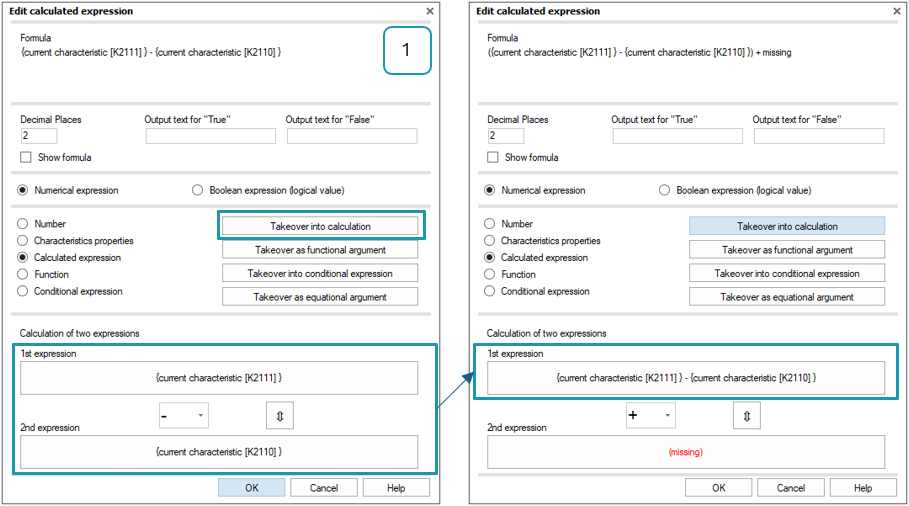
The outer part of the formula is completed by changing the mathematical operation to multiplication and adding “100” as the second expression.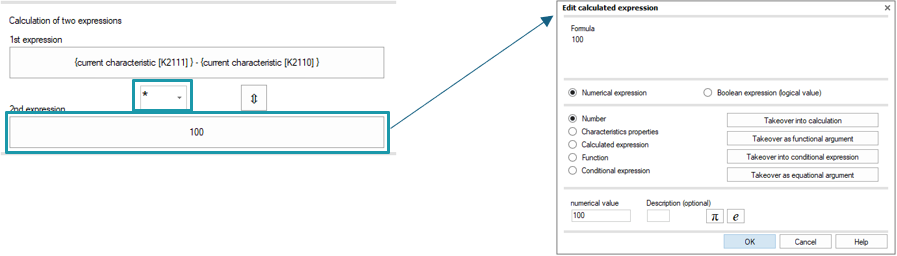
The next step is to include the range calculation to the 1st expression. Clicking on the 1st expression opens an additional “Edit calculated expression” dialogue. This second layer displays the formula for tolerance calculation. Clicking on “Take over into calculation” transfers the expressions used for calculating tolerance to the 1st expression.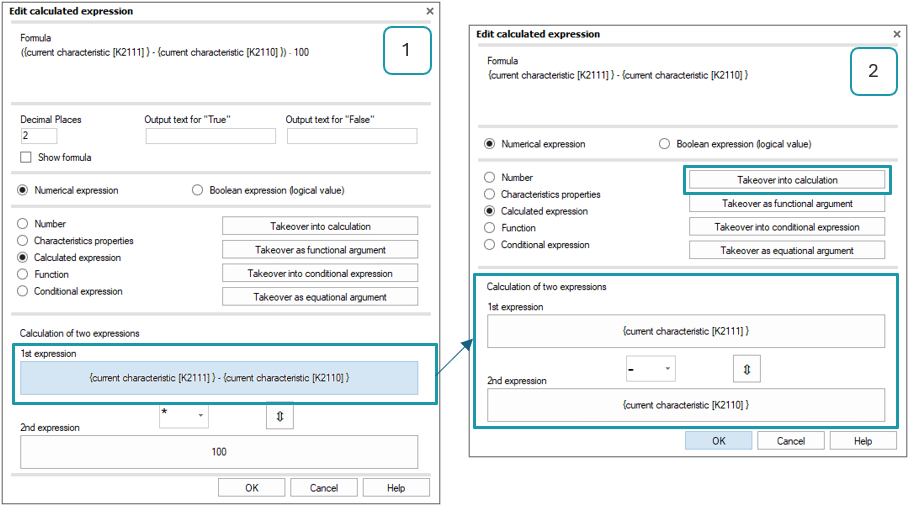
Changing the mathematical operation to division and clicking the arrow button shifts the tolerance calculation to the required position in the formula.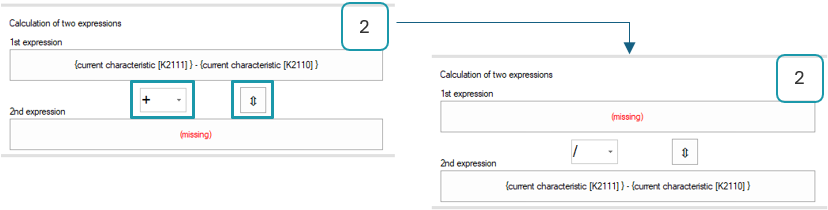
The range calculation can now be entered by clicking on the missing expression in the second layer (2). In this example, the range is calculated as (Xmax - Xmin), so the third (3) layer is also a calculated expression. Clicking on a missing expression opens an additional “Edit calculated expression” dialogue (4). Configure the Xmax for the 1st and Xmin for the 2nd expression. Change the mathematical operation to subtraction.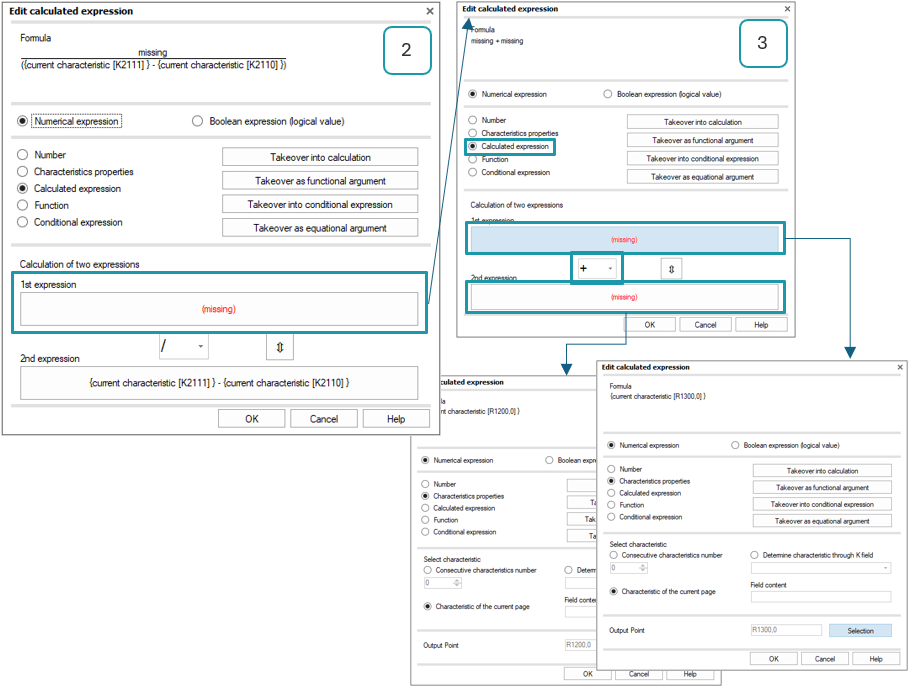
Clicking “OK” will apply the changes to the third layer (3) and use its formula as the second layer's first expression (2).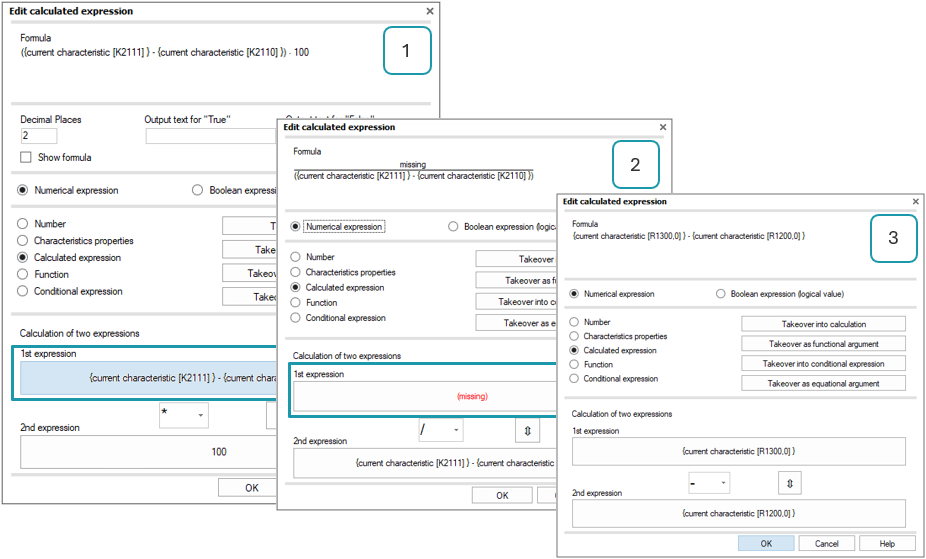
Clicking “OK” will confirm the changes to the second layer (2) will apply its formula as the first layer’s first expression (1).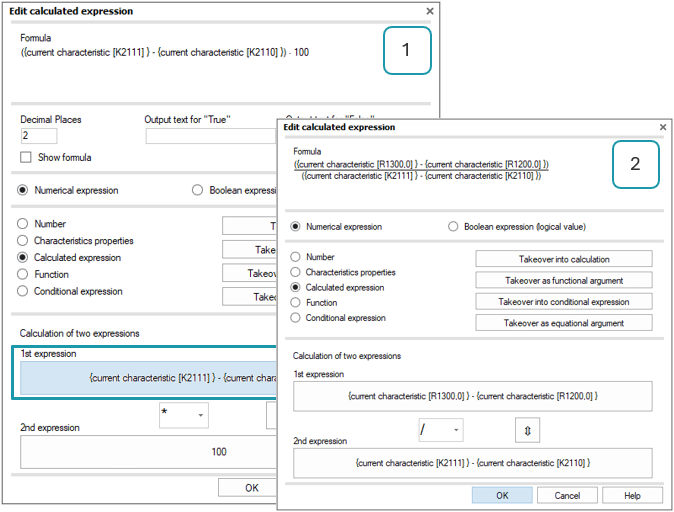
So the first layer contains the required formula: R/T*100.