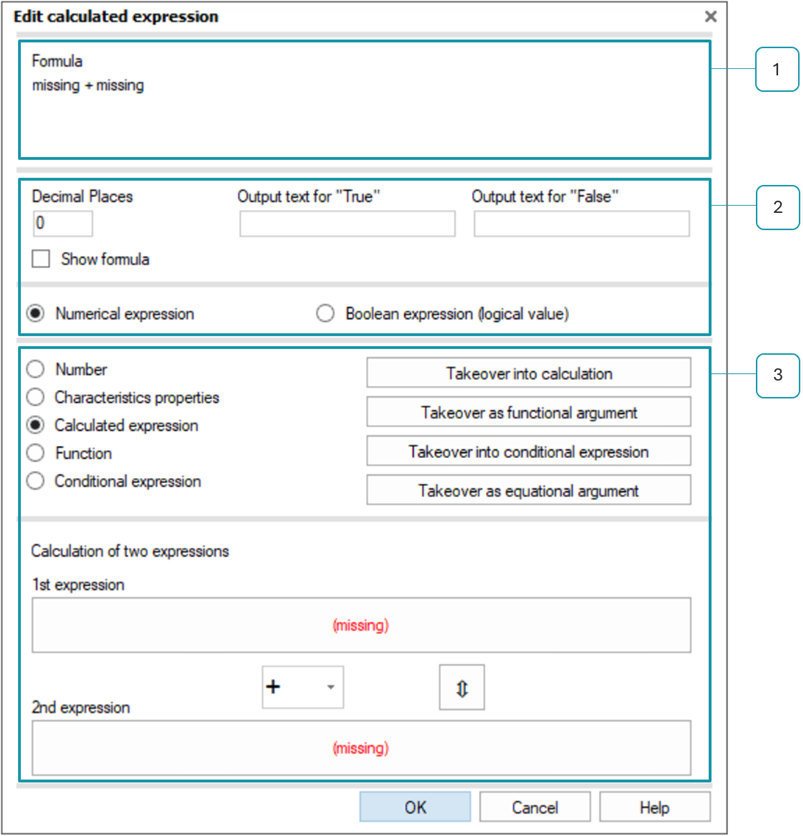
Table of Contents
1. The formula of the configured expression
This section shows all the parts of the formula, including all the expressions and arguments.
2. Specification for the result of the calculated expression
A numeric or Boolean value can be returned as the result of a calculated expression.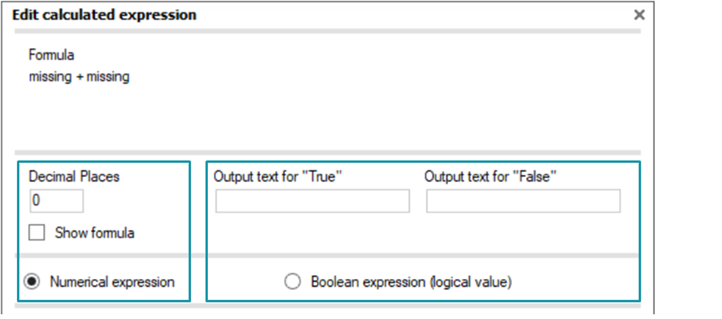
For numerical results, the number of digits after the decimal point can be configured.
Example for numerical result with 0 decimal places:![]()
Same numerical result with 4 digits after the decimal point:![]()
The default for Boolean results is either true or false. A custom text can be configured to replace these defaults.
Example of a Boolean result when the expression is true:
Example of a Boolean result with a configured custom text when the expression is true:
The "Show formula" option only applies to calculated expressions in reports. When using calculated expressions for custom output points, the formula of an custom output point is always displayed in the "Output field selection (listing)" dialogue.
This is an example of a calculated expression in a report, both without (1) and with (2) the “Show formula” option enabled. When this option is enabled when using calculated expressions directly in reports, the formula will be displayed instead of the content.
The formula for a custom output point is always visible in the "Output field selection (listing)" dialogue. When Q-DAS graphics are used, the formula can be included as a title of the output point.
3. Functions to create and modify expressions in formulas
The data types selected for the result determine the options available.
By combining the individual functions, a wide variety of expressions can be created with any number of nesting levels. This provides greater flexibility.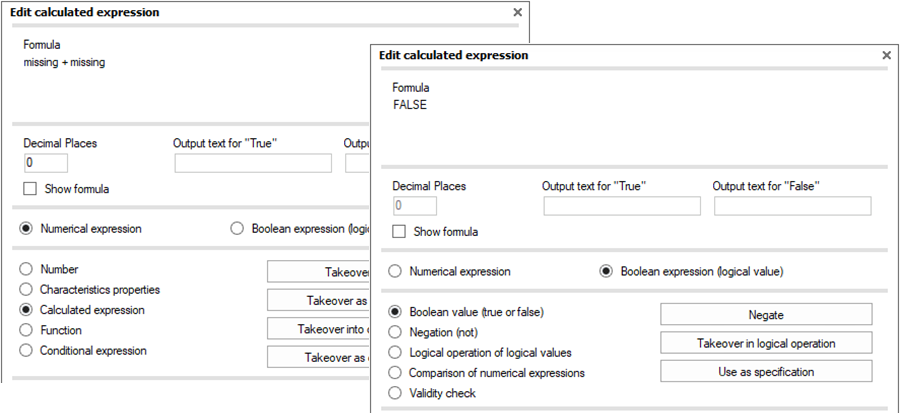
Link to: Functions in detail
The handling of each argument and how existing arguments are embedded subsequently can be found in separate topics.
| Link to: Arguments for numerical expressions |
| Link to: Subsequent embedding of numerical arguments |
| Link to: Arguments for Boolean expressions |
| Link to: Subsequent embedding of Boolean arguments |
| Link to: Handling data types in expressions |
