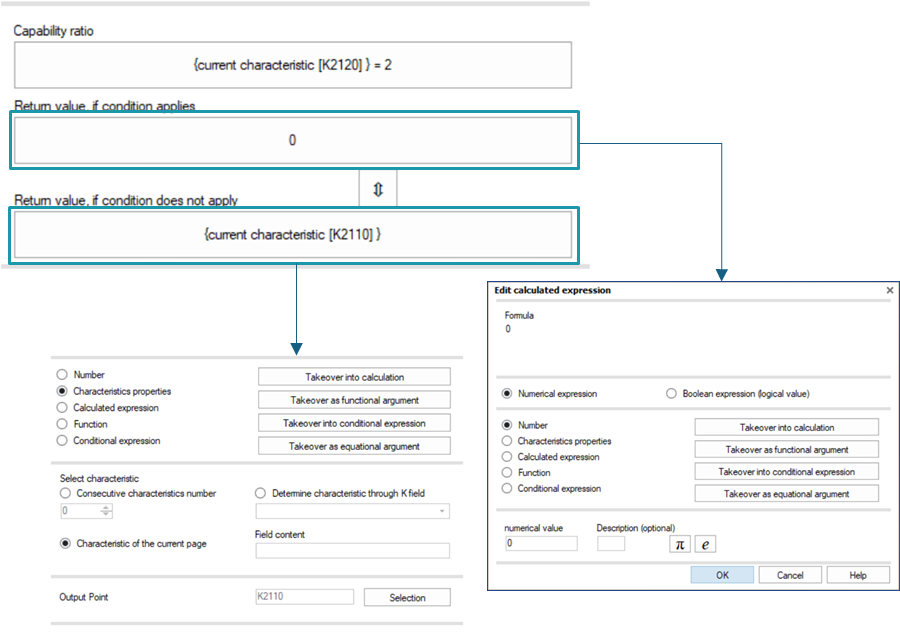Table of Contents
Number
Allows numerical values to be entered.
Optionally, a label can be entered to replace the numerical value in the formula text.
The constants π (pi) and e (Euler's number) are available by pressing a button.
Example of numerical value “2” without description.
Example of the constant pi. A description is added here automatically.
Characteristics properties
It allows the use of characteristic properties in numerical arguments.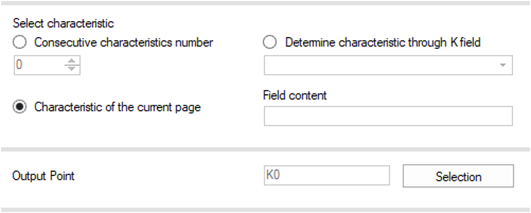
The following options are available for selecting characteristics:
- Consecutive characteristic number
by specifying the sequential characteristic number for fixed characteristic selection. - Characteristic of the current page
by using the current active characteristic. - Determinate trough K fields
by specifying a K field and defining the content. For example, the search criteria for the description "K2002" could be set.
The "Output Point" option determines which characteristic content is included in the calculation. Here the result fields (“R-fields”) and K-fields can be used.
The following three expressions have been configured. All three output the characteristic content of the “Upper Specification Limit” (K2111) field. The difference lies in how the characteristic is identified.
| Conf.No. | Configuration details |
| 1 | 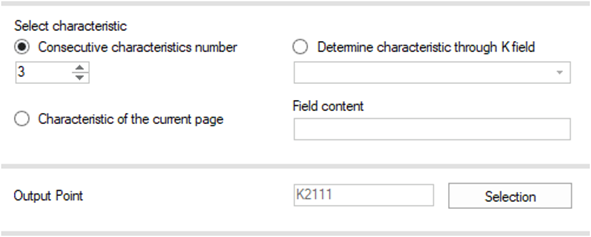 |
| 2 | 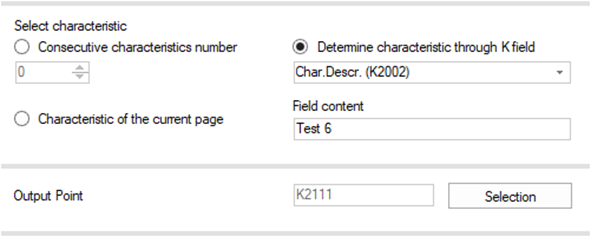 |
| 3 | 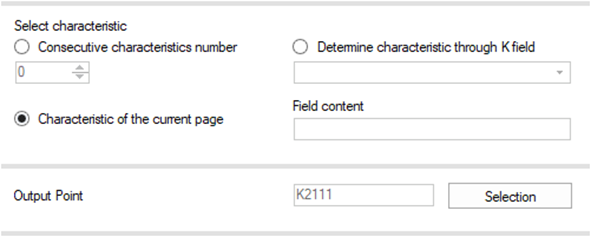 |
To demonstrate the difference in characteristic identification, two different data sets are used.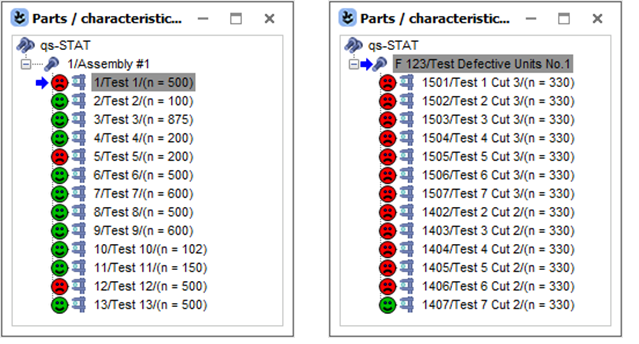
| Conf.No. | Data set: Assembly #1 | Data set: Test Defective Units No.1 |
| 1 | Displays the content of the characteristic with the consecutive number 3: “Test 3”. | Displays the content of the characteristic with the consecutive number 3 :“Test 3 Cut 3”. |
| 2 | The content of the characteristic named "Test 6" is displayed here. | "Test 6" is not a characteristic that is contained in the data set. An "Invalid" message will appear. |
| 3 | Embedded in Q-DAS graphics, it shows the content of the currently selected characteristic. When used in reports, the content depends on the report section page creation. In reports created using characteristic-independent page generation, the first characteristic in the data set is the current one. For reports with characteristic-dependent page generation, the current characteristic is the one for which the page was generated. | The behaviour is the same as that described for the "Assembly #1" data set. |
Calculated Expression
It enables two numerical expressions to be calculated using mathematical operations.
The 'calculated expression' uses five operators: + (addition), − (subtraction), × (multiplication), ÷ (division) and ^ (exponentiation). Each operator requires two expressions, which need to be defined accordingly. If necessary, the two expressions can be swapped using the “Arrows” button.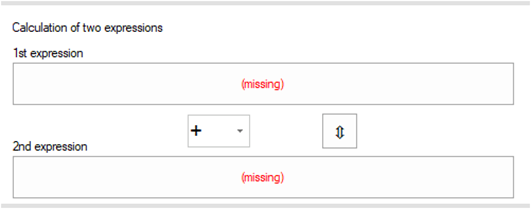
Here is an example of a simple calculation used to determine the range. The required maximum and minimum values are extracted from the characteristic properties.
This calculation is merely illustrative. The range calculation is contained in the output point “Range” (R2300).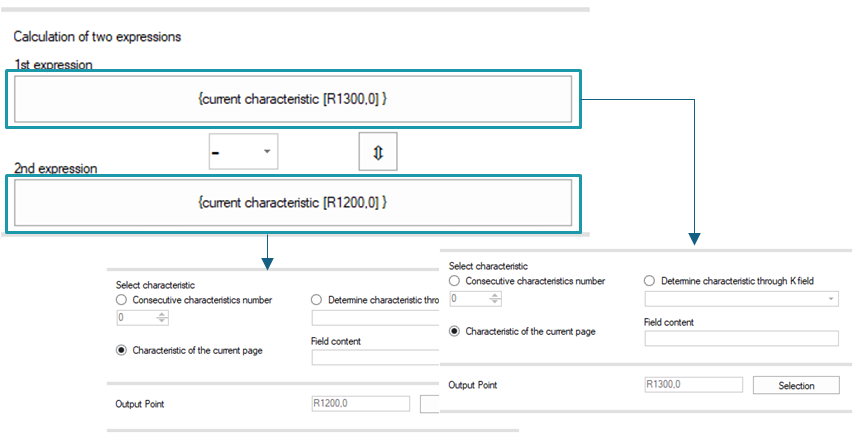
Function
It enables the use of mathematical functions and a single numerical argument for calculations.
Several mathematical functions are available from the pull-down menu. When using trigonometric functions the correct measuring unit for the angle (radian or degree) needs to be defined.
For example, to calculate the median value of the variances, the square of the median standard deviation value (R1121) is used. The function used here is squaring, with the result field R1121 as the argument. As this function is not trigonometric, the “Measuring unit for angle” field is ignored.
This calculation is merely illustrative. The median value of the variances calculation can be found in the output point “Median value of variances” (R1120).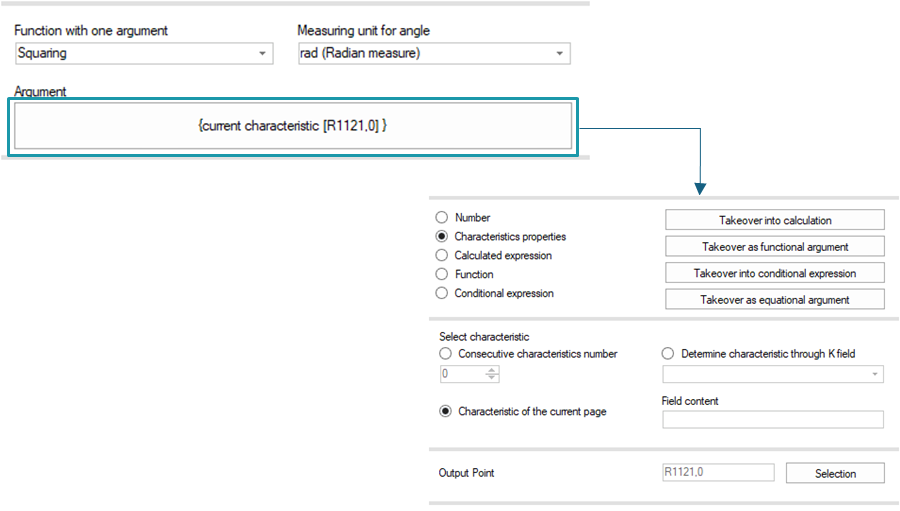
The “Measuring unit for angle” field is required when trigonometric functions are used, e.g. TAN(RAD(180)).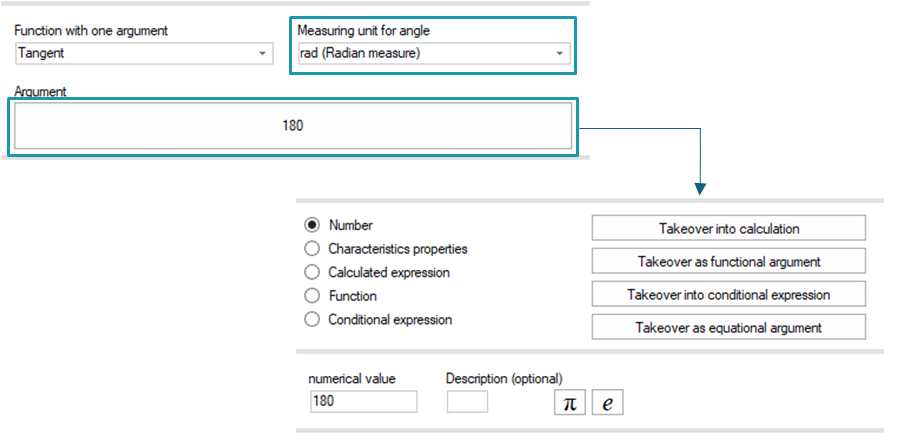
Conditional expression
It verifies the truth value of a condition by returning a numerical expression instead of 'true' or 'false'.
A “conditional expression” requires three arguments.
First, a Boolean expression that returns a truth value (TRUE or FALSE).
Second, a numerical expression that is output if the condition is true (i.e. if the Boolean expression returns TRUE).
Third, a numerical expression for a condition that is not true.
If necessary, the two return value arguments can be swapped using the “Arrows” button.
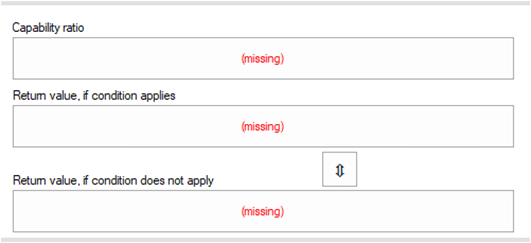
The arguments, formula and results of the following example are meaningless. It is intended only to demonstrate the use of a conditional expression.
The Boolean expression checks if the “lower natural boundary” (K2120) option is enabled. The "Enable" option has a numerical value of "2".Should this be the case, value “0” is returned. Otherwise “lower specification limit” (K2110) is returned.