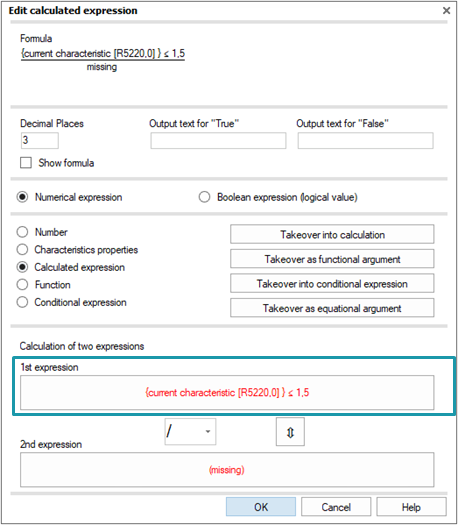Every function has specific data types for expressions and return values.
Due to the nesting possibilities of a formula, the user needs to make sure that the data types are configured appropriately for the function.
Clicking on an missing expression will open an additional “Edit calculated expression” dialogue. The expected data type is selected automatically, based on the argument that was previously selected. In this example, the “Calculated expression” that was previously selected expects numerical values for the “1st expression” and the “2nd expression”.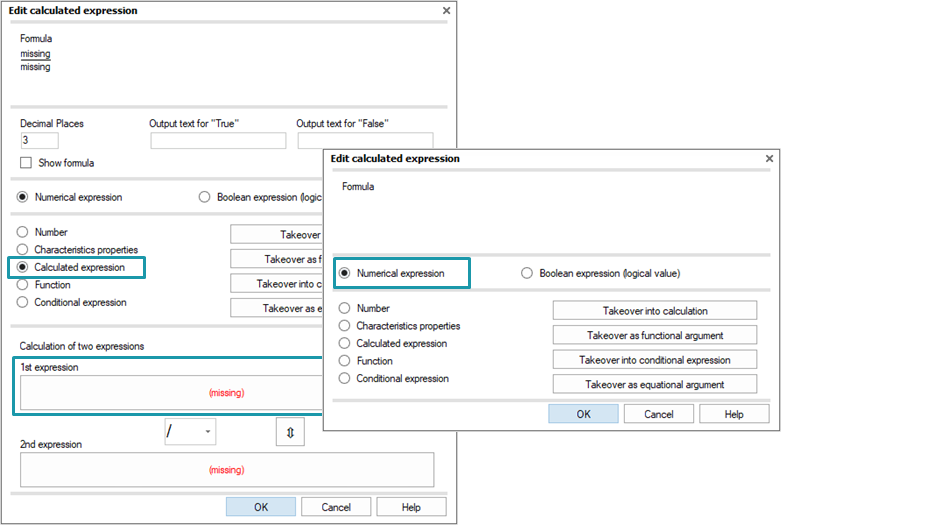
When the incorrect data type is selected, the expression is marked red. Leaving the dialogue in this state will delete the current input.