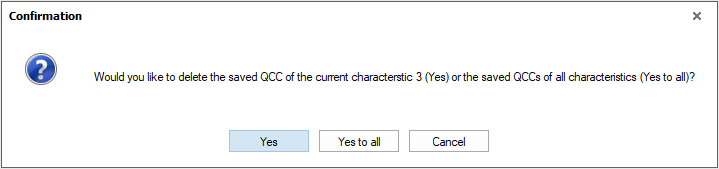There are three basic methods for manually creating a Saved QCC from an SPC QCC and saving it to a dataset.
- Save always QCCs
By enabling the general save options the QCC will be saved for all characteristics when saving a dataset. - Save listed QCCs
Selecting characteristics using "Characteristics Statistics - Design 6" and create QCC for selected characteristics when saving a dataset. - Save individual QCCs
By manually selecting and configuring each characteristic and creating QCCs for selected characteristics when saving a dataset.
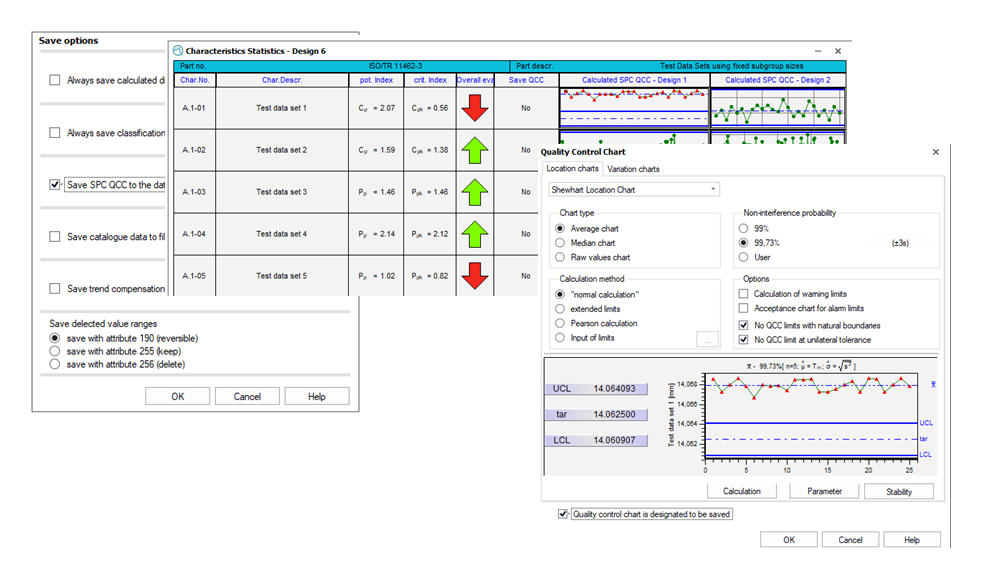
Another option available is to automatically create QCCs when distributing reports via the Q-DAS M-QIS Reporting.
Save always QCC
Enable the "Save SPC QCC to the data set" option to use the fully automatic saving.
<File> | <Configurations> | <additional settings> | <Save options>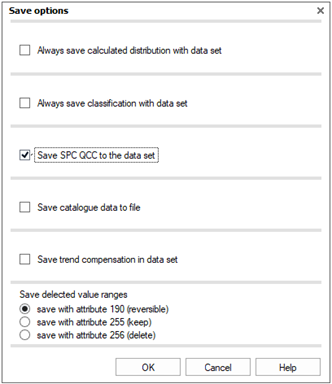
With this option enabled
- Each time a data set is loaded, the SPC QCC is recalculated for each characteristic.
- Each time a data set is saved, the SPC QCC calculated is saved as Saved QCC for each characteristic.
Save selected QCC
Semi-automatic creation of QCCs is possible using the "Characteristics Statistics - Design 6" summary graphics. The "Save QCC" column is included as standard (output point 8950/0). The default value for each characteristic is "No". It can be changed to "Yes" by clicking in the relevant cell for a characteristic.
Changing to "Yes" means that a copy of the last calculated SPC QCC will be stored as the Saved QCC when the dataset is saved.
This is configuration is a temporary change. The content of the "Save QCC" column (output point 8950/0) will be reset to "No" when reloading the dataset.
To access the SPC QCC parameter setting dialogue, click on the Location or Variation chart.
The option to save the QCC is already enabled if the "Save QCC" content has been changed to "Yes" for the relevant characteristic.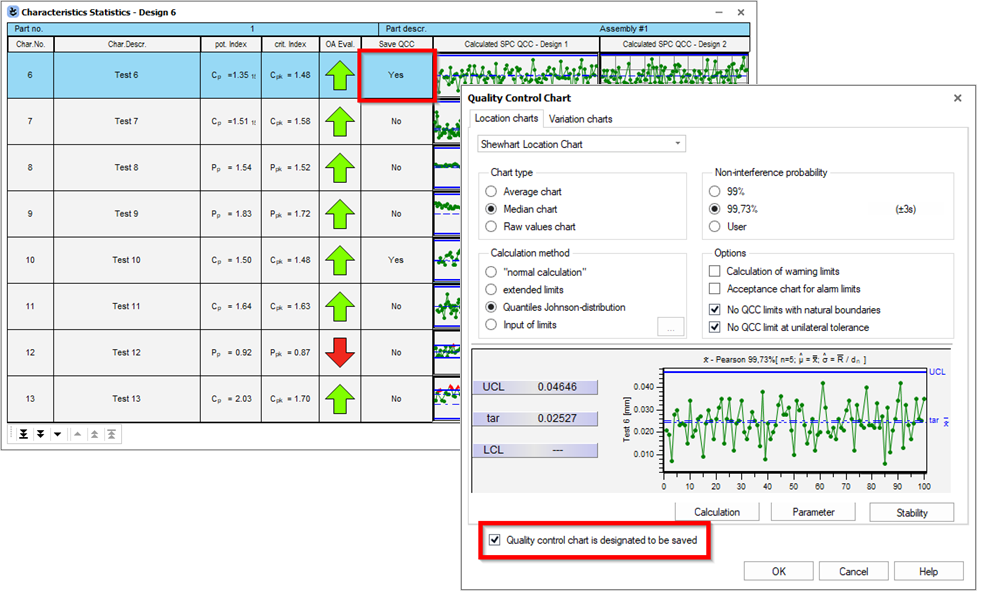
Manually created QCC
Select "Modify calculated SPC QCC" to access the SPC QCC parameter setting dialogue for the current characteristic.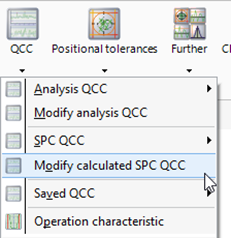
Enable the "Quality control chart is designated to be save" option to create a QCC for the current characteristic when saving a dataset.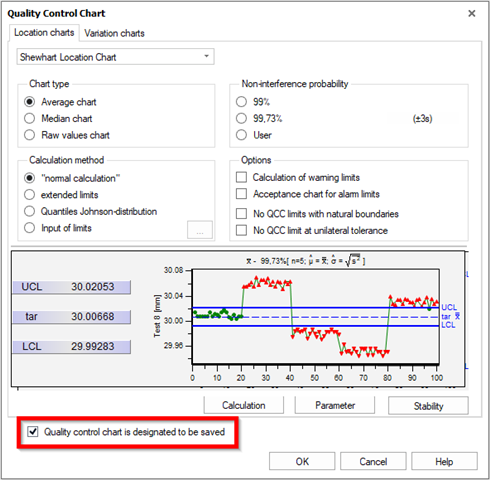
QCC created with M-QIS Reporting
The Q-DAS M-QIS Reporting System offers the possibility to calculate and save QCCs based on the selected data.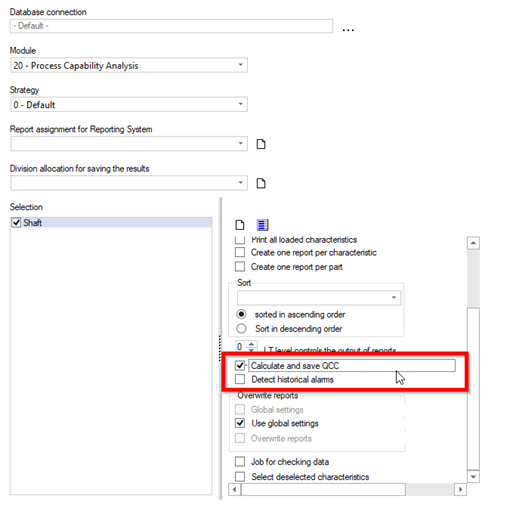
This fully automated option should only be set up by experienced users who have a customised evaluation strategy defined in a workshop. The time range of the loaded data and any automatic removal of values by the evaluation strategy must be taken into account.
Saved QCC for attributive characteristics
Saving a QCC for attribute characteristics generally follows the same rules. However, there is a special case to consider: The (rarely used) variable subgroup size for discrete characteristics means that the QCC limits change per subgroup.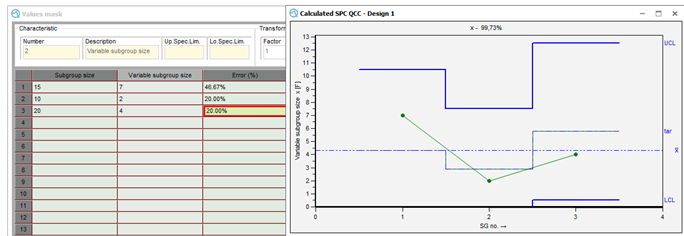
Delete Saved QCC
The saved QCCs can be deleted one characteristic at a time or all saved QCC within a dataset. In addition to the possibility of using the "Saved QCC" graphic to see if the characteristic contains saved QCCs, a list can be displayed in an overview graphic using the QCC parameter output point "Saved quality control chart available" (8008/0). This output point uses "0" for no saved QCC and "1" for saved QCC available. A symbol can be displayed instead of a content when using symbol allocation.
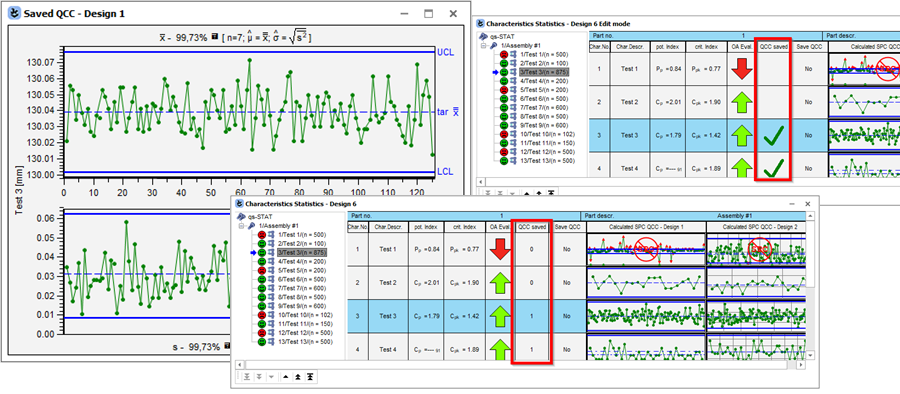
The function is accessible from the ribbon bar.
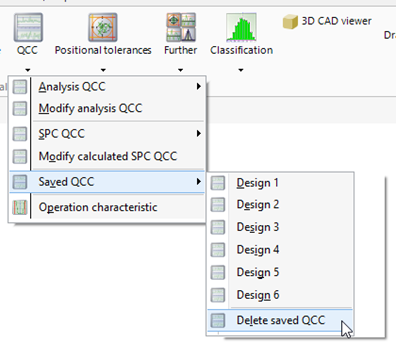
To confirm the deletion, a message will appear asking whether the stored QCC is to be deleted for the active characteristic only, or for all the characteristics.